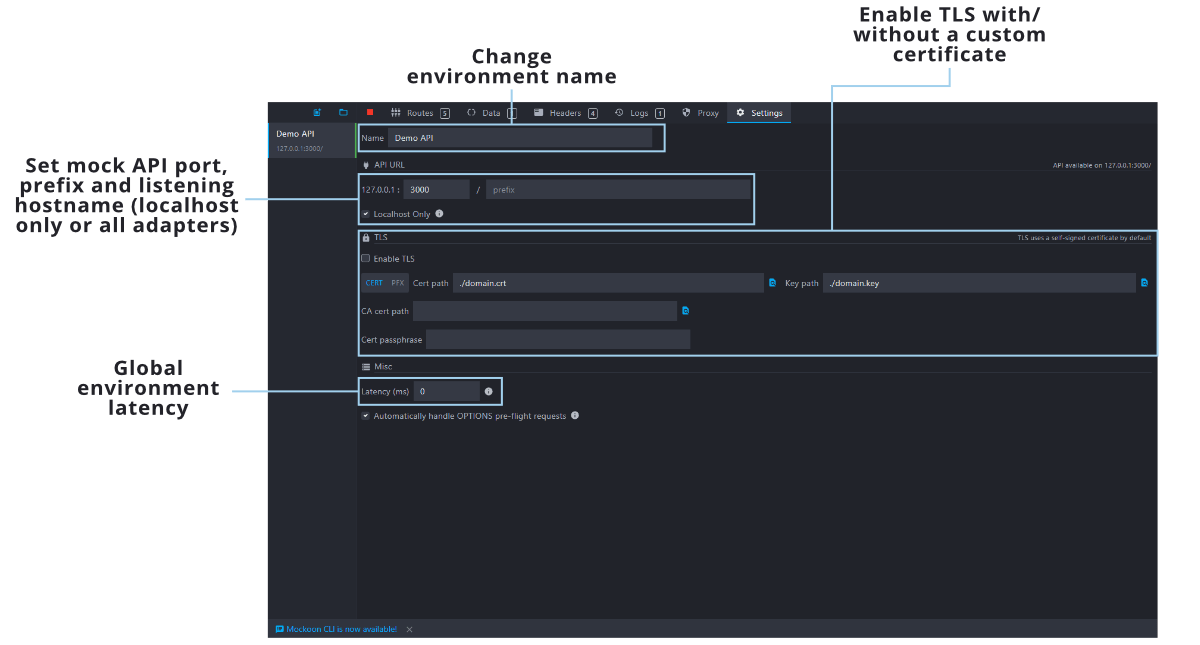Mockoon GUI cheat sheet
Are you discovering Mockoon's GUI or forgot what this button is used for? These cheat sheets are for you!
The GUI cheat sheet is also available in PDF version Download
Main endpoints view
The main view (below) contains your environments (or mock API) list, the environment's endpoints, and the currently selected endpoint and response. It's the view where you will spend the most time.
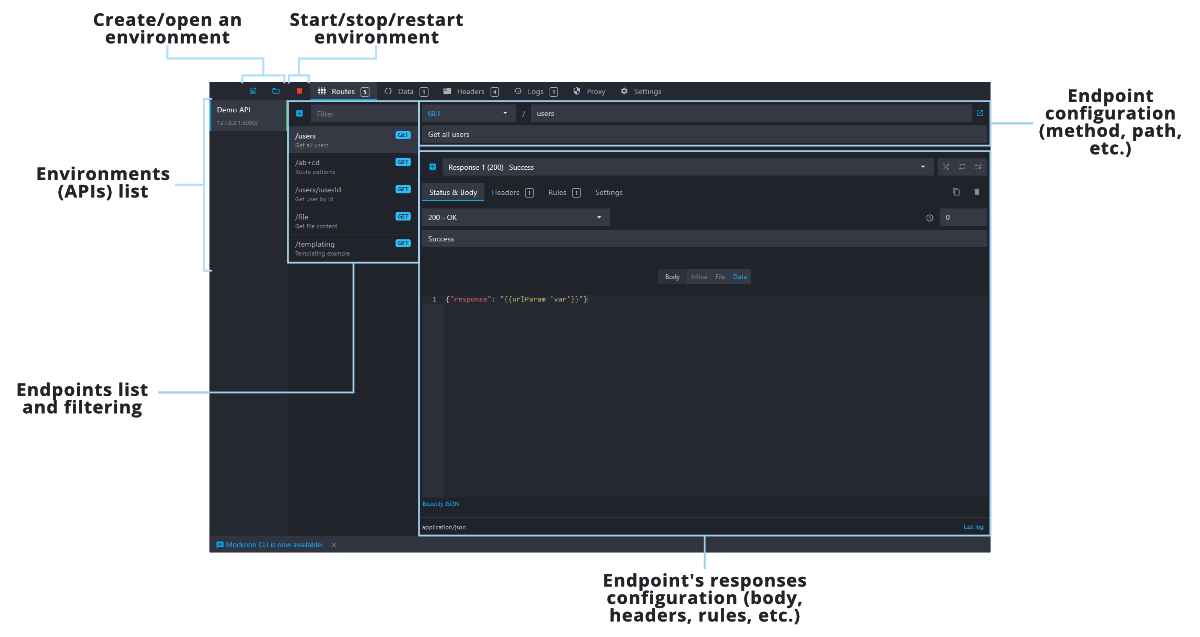
The endpoint's responses configuration (below) lets you manage each endpoint responses list and each response parameter: serving a file, a body, or a data bucket, with rules or not, etc.
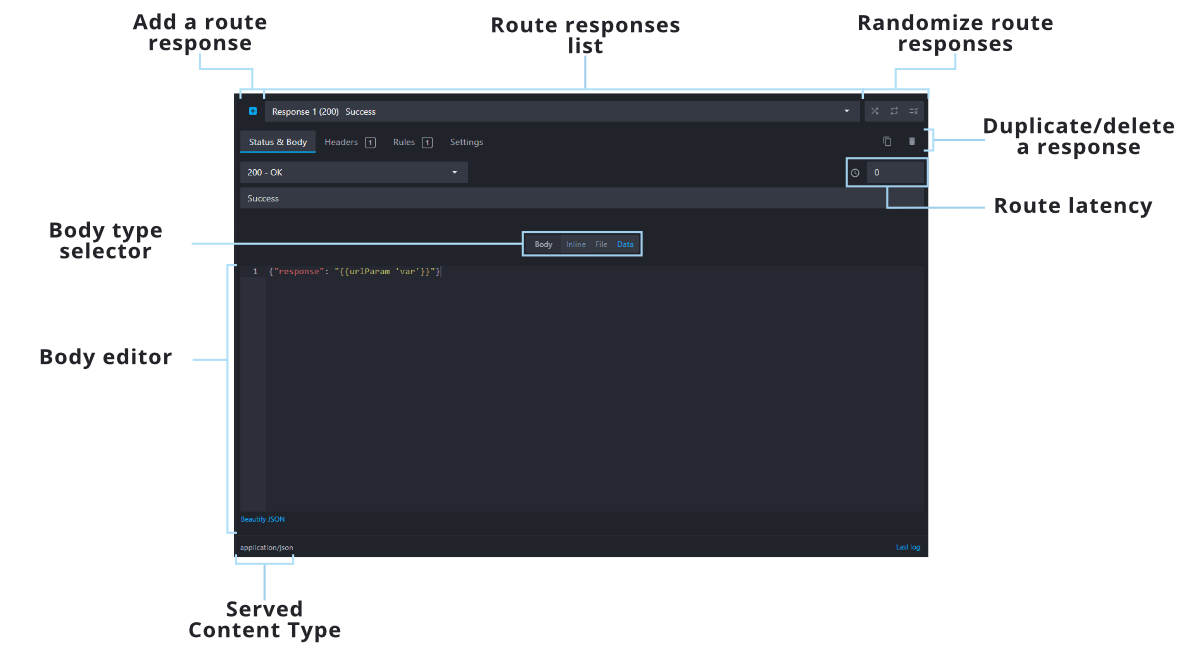
At the top of the window, you can access other environment related views: the environment's headers, the data buckets, the requests logs, the environment's proxy parameters, and the environment's settings.
Data buckets view
The data buckets view let you create and modify key-value stores that can be linked to route responses or used with the data helper. They are persisting between calls and can be regenerated by restarting the server.
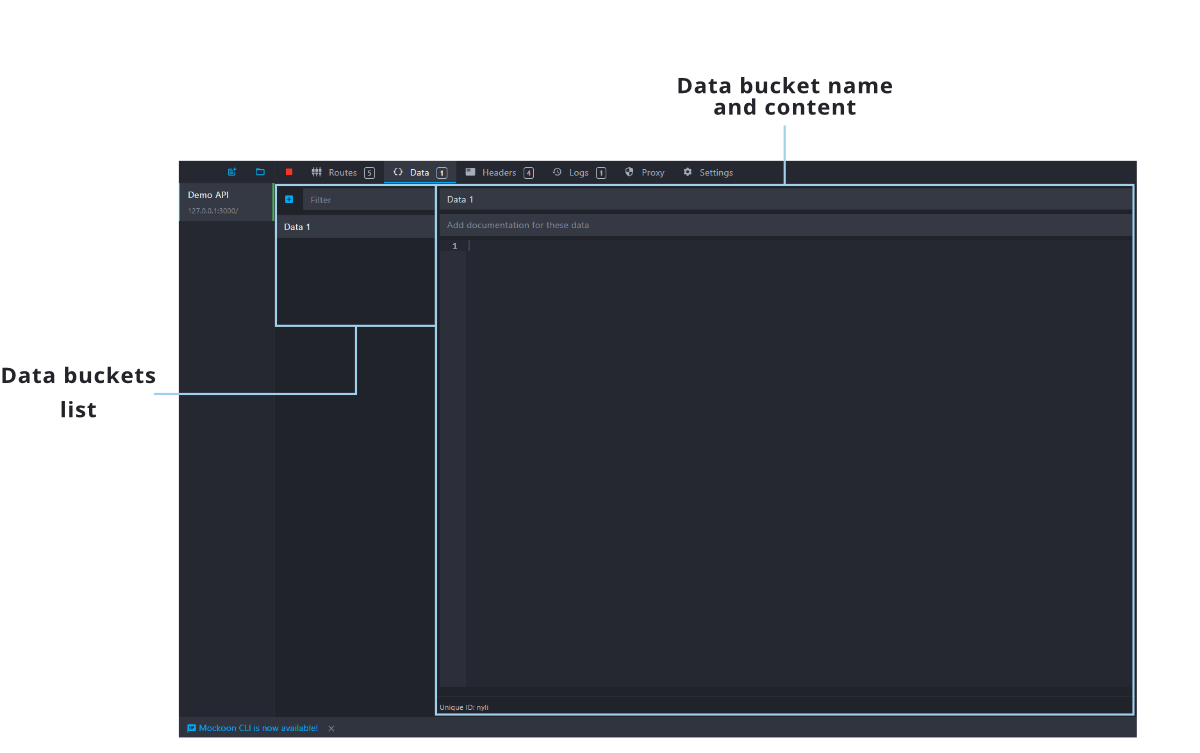
Environment's requests logs view
The request logging view is especially useful to debug the entering calls and how Mockoon responded to them. For each, you will find the usual information: path, headers, body, etc. You can also see if the call has been caught or forwarded through the proxy (if enabled) and automatically mock entering requests that were not caught. Each environment (or mock API) has its own entering requests recording.
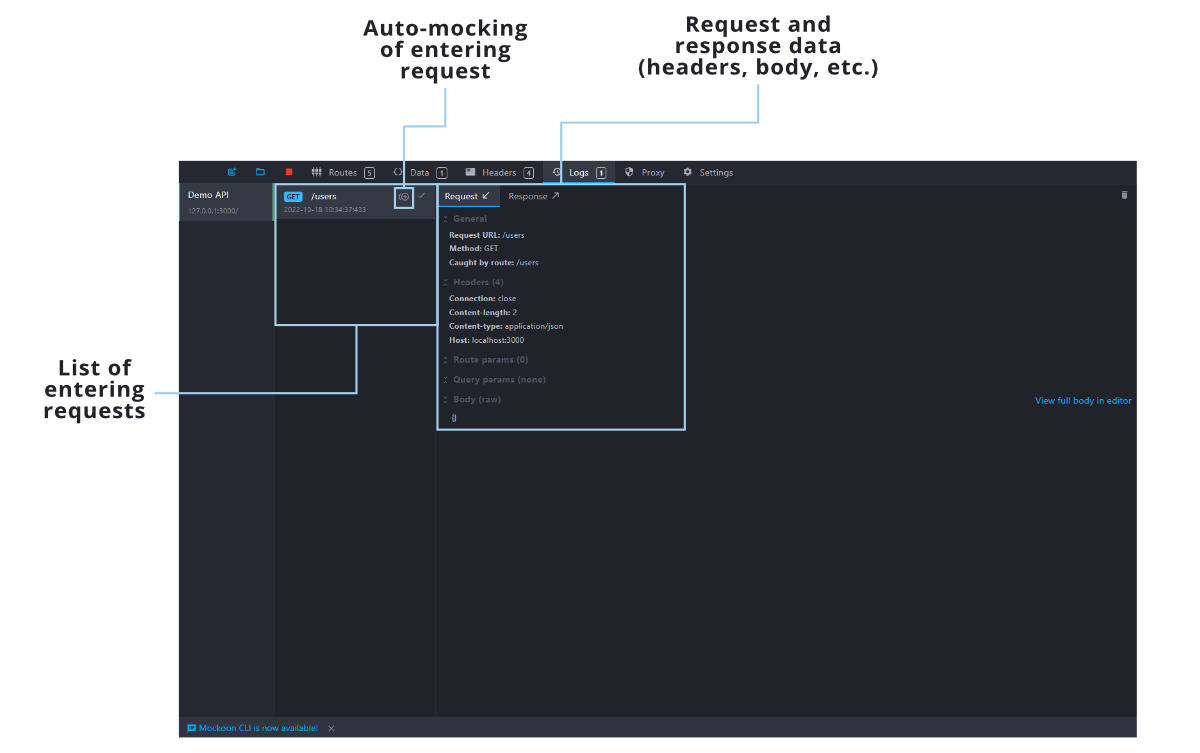
Environment's proxy parameters view
This view allows you to enable the proxy mode and modify its behavior: removing the API prefix, adding specific headers to the proxied server request or response, etc.
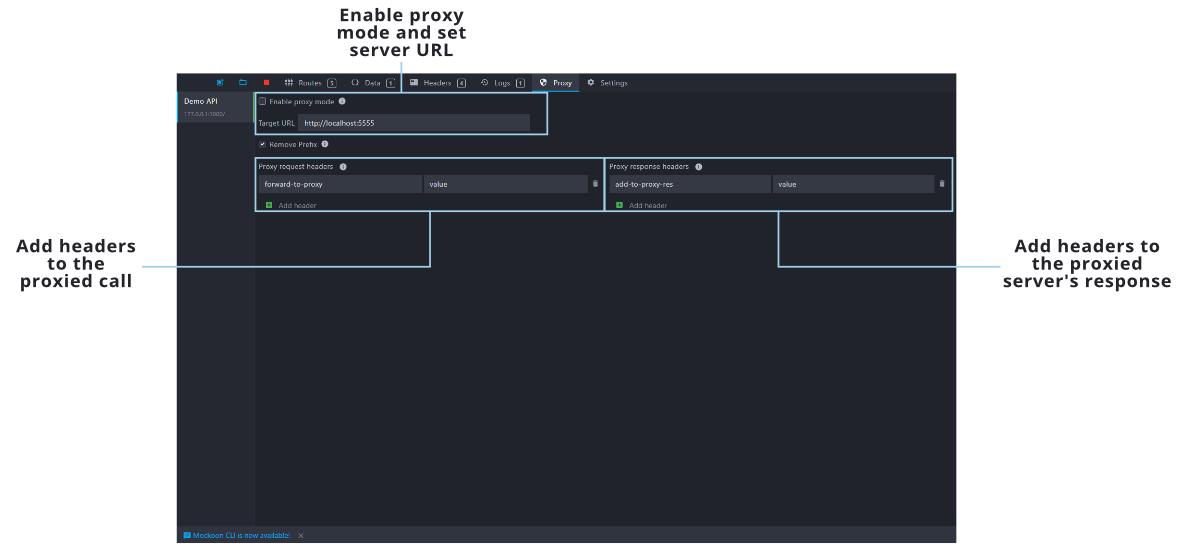
Environment's settings view
This view is the place where you can set up global settings for each environment. Changing the environment name, port, or API prefix, enabling HTTPS and using a custom certificate, handling OPTIONS pre-flight requests automatically, etc.