Data synchronization and team collaboration
Mockoon Cloud allows you to synchronize your mock APIs in the cloud, share them with your team, and collaborate in real time. This feature is available in the desktop application and is part of the Mockoon Cloud paid plans. Read on to learn how to use it and the different features it offers.
Cloud vs local environments
The local environment is the default environment in Mockoon. It is stored on your local machine and not synchronized with the cloud.
Cloud environments are stored on our servers, and a local copy is kept on each client's machine. You can easily create a cloud copy of your local environment or convert an existing cloud environment back to a local environment.
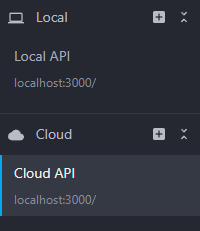
Managing your cloud environments
Create a cloud environment
There are multiple ways to create a cloud environment. You can use the context menu in the local environments list to create a cloud environment from a local one using "Duplicate to the cloud" or create a new cloud environment from scratch using "New cloud environment" from the cloud environments menu.
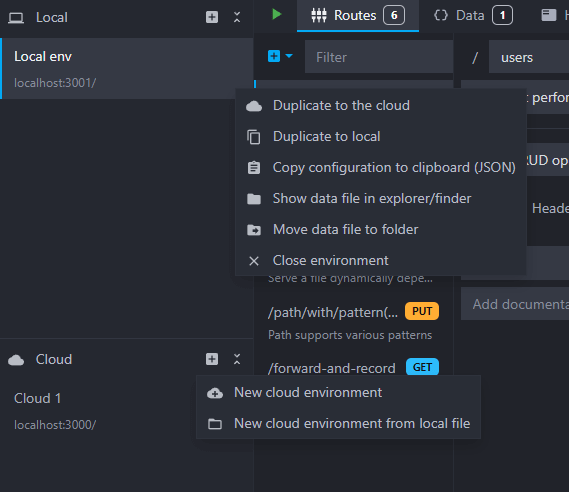
The new cloud environment will be created and synchronized with the cloud, together with a local copy. It will be available on all your devices (solo plan) and for all your team members (team/enterprise plans) once they connect to the cloud.
Remove an environment from the cloud
You can remove an environment from the cloud using the context menu in the cloud environments list and selecting "Convert to local" or "Delete from cloud":
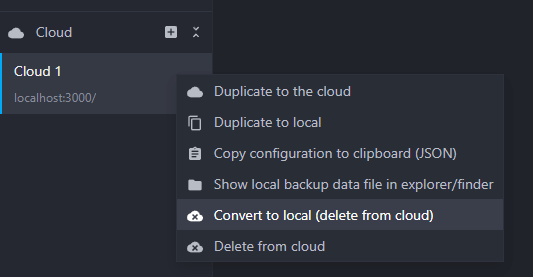
After converting an environment to local, it will be permanently removed from the cloud and converted to a local environment on all your devices (solo plan) and for all your team members (team/enterprise plans).
Team collaboration and conflict handling
This feature is designed to allow multiple users (Team and Enterprise plans) to work on the same environment at the same time. The application will handle conflicts on a last-write-wins basis, but many changes can be made simultaneously without conflicts, for example:
- Editing different properties of the same entity (route, response, etc.).
- Adding the same kind of entity (route, response, etc.) or reordering them.
- Deleting different entities.
However, some parts of the environment definition cannot be edited simultaneously and are considered as a single entity that cannot be merged and will be synchronized as a whole. Here are some examples:
- The environment's or route response's headers list.
- The route response's rules or callbacks list.
- The various editors content (inline body, data bucket, callback, etc.).
Presence indicators are displayed in the application to show who is currently connected and editing an environment. They are visible in the cloud environments list, indicating if a user is editing an environment (left side of the image). Additionally, presence indicators are shown at the top of the application, displaying the users currently connected to the cloud space (right side of the image).
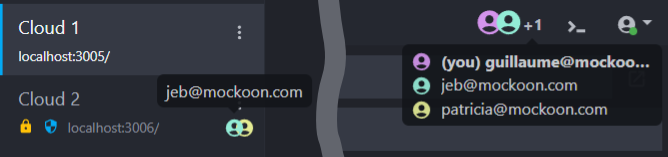
💡 You can customize your display name in the application settings to make it easier for your team members to identify you.
Offline editing
Mockoon's synchronization and collaboration features are primarily designed to work while being online. Offline editing works to some extent, but it is not recommended to simultaneously edit the same environment while being offline.
When you are offline, a warning is shown in the cloud environments list:
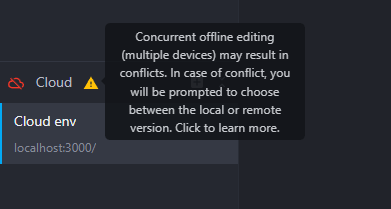 Warning shown when the application is offline
Warning shown when the application is offline
When you modify an environment while being offline and go back online, three scenarios can happen:
- You made local changes, but the cloud version was not modified: your local changes will be automatically pushed to the cloud.
- You did not make local changes, but the cloud version was modified: the cloud version will be pulled automatically to your local environment.
- You made local changes, and the cloud version was modified: you will be prompted to choose between keeping your local changes or discarding them.
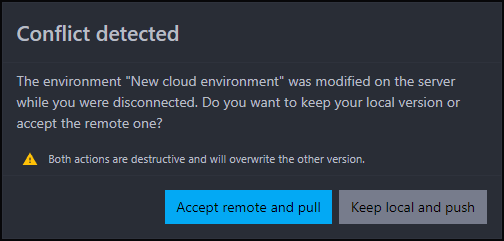 Dialog shown when the application detected a conflict
Dialog shown when the application detected a conflict
⚠️ If multiple users edit the same environment while offline, only one version of the environment will be kept and the others will be discarded.
Disconnection reasons
If you are disconnected from the cloud, the application will display a warning in the cloud environments list in the form of a orange or red cloud icon. Hovering over the icon will display the reason for the disconnection (e.g. incompatible version, etc.). You can also click on the icon to try to reconnect:
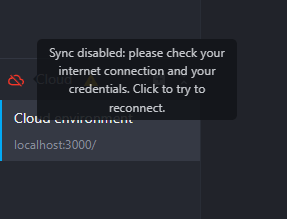 Tooltip showing a regular disconnection
Tooltip showing a regular disconnection
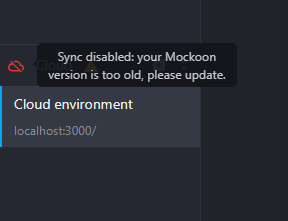 Tooltip showing a disconnection due to an incompatible version
Tooltip showing a disconnection due to an incompatible version
Major versions migrations
Future major versions of Mockoon may introduce breaking changes to the data model of your environments. When this happens, the first device (or user) to connect to the cloud storage will trigger the migration process. The migration will update the data model of the cloud environments to the new version. Once the migration is complete, older versions of Mockoon will no longer be able to synchronize with your cloud space and will have to be updated.
Here are the steps to follow to migrate your environments to a new major version when working in a team:
- Coordinate with your team to ensure that all users are aware of the upcoming migration.
- Update Mockoon desktop on one device to the new major version. This will trigger the migration process in you cloud space.
- Update Mockoon desktop on all other devices.
⚠️ We strongly recommend that major updates installations are coordinated across your team to avoid any disruption.
Plans quotas and limits
The data synchronization feature is available in the Solo and Team/Enterprise plans. The feature's behaviors are similar in all plans, but some quotas and limits apply. Here are the main ones:
- Solo plan:
- 5 environments synchronized.
- 5MB per environment.
- Team plan:
- 10 environments synchronized.
- 10MB per environment.
For all users (Solo, Team, and Enterprise), the environments can be synchronized across an unlimited number of devices with a limit of 2 simultaneous devices per user.
These quotas and limits are subject to change. Please refer to your account settings for the latest information.
Limitations
Here is a list of limitations of the current version of the data synchronization feature:
- External files linked to the environment are not synchronized (e.g. environment's certificates or files used in the "File" response body type).
- The CLI and serverless package do not support access to cloud environments yet.
- Team and Enterprise plans are currently not offering a personal cloud space for each user. All environments are shared across the team.