Import/export in OpenAPI format
Mockoon supports imports in both OpenAPI v2 (Swagger) and v3 formats. Environments can be exported to OpenAPI version 3.
Import environment from an OpenAPI v2 or v3 JSON/YAML file
To import an environment from a file, open the Import/export menu, select Swagger/OpenAPI and then Import Swagger v2/OpenAPI v3 (JSON or YAML):
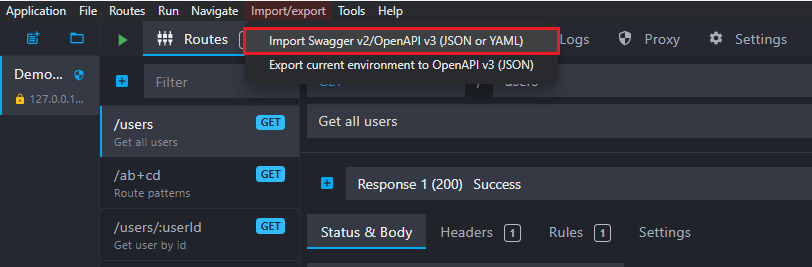
Export an environment to an OpenAPI v3 JSON file
To export an environment to a JSON file, open the Import/export menu, select Swagger/OpenAPI and then Export current environment to OpenAPI v3 (JSON):
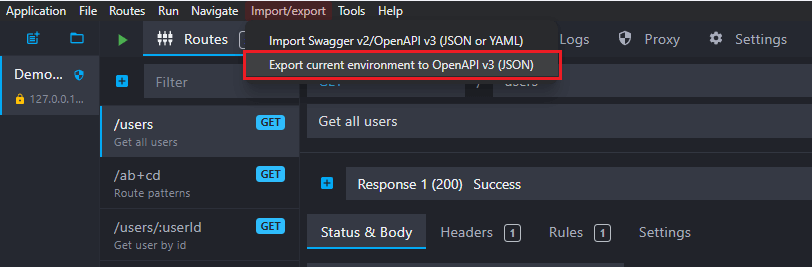
Compatibility
Compatibility between the OpenAPI specification and Mockoon's features is only partial and detailed in the next article.