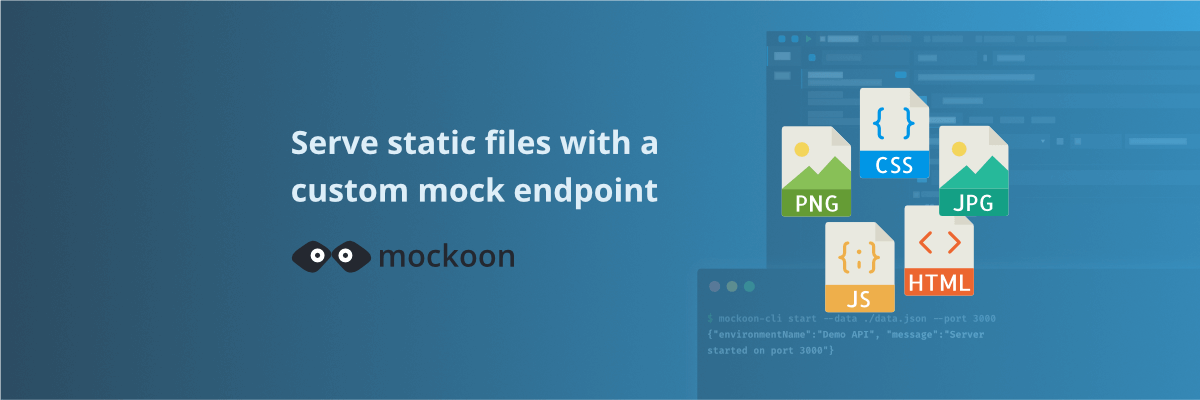
Serve static files with a custom mock endpoint
Learn how to create an endpoint to serve static files (images, fonts, etc.) in your mock API server using Mockoon
In this tutorial, we will learn how to create an endpoint to serve static files in your mock API server. This feature is useful when you need to serve images, CSS, or JavaScript files, or simply simulate a basic static file server.
This tutorial assumes you have already worked with Mockoon and are familiar with mock endpoint creation.
Creating an endpoint to serve static files is straightforward and requires only a few steps. Let's get started!
1. Configure your new static endpoint
The first step is to create a new route that will serve the static files dynamically based on the requested file name. For this, we will use a route parameter to capture the file name from the request URL and use it to serve the corresponding file using the "File" response body type.
Create a new route with a parameter
First, create a new HTTP route in your mock server and set its path to /static/:path?:

The :path? part of the route path is a route parameter that will capture the requested file name. The ? at the end makes the parameter optional, so the route will match both /static and /static/{filename} URLs. This detail is important if you want to serve a default file when no path is provided, like an index.html file. This will be covered later in this tutorial.
💡 Mockoon uses Node.js Express' route parameters syntax, so you can use any name for the parameter, like :file, :filename, or any other name you prefer.
Configure the body response
To serve a file we will use the "File" response body type. This response body type allows you to return a file from your local file system as the response body. This field supports templating helpers like {{ urlParam }} to dynamically serve the requested file based on the route parameter. It also supports absolute or relative paths. When a relative path is used, it is resolved relatively to the environment data file location.

As you can see in the screenshot above, we have set the response body type to "File" and retrieved the filename using the {{ urlParam 'path' }} templating helper which will dynamically fetch the :path route parameter.
The resulting path is relative to the environment data file location, so you can place your static files in the same folder as your environment data file. In our example above, we will serve the files from a folder named static next to the environment data file (see below).
💡 Do not forget to check the "Send as body" checkbox to avoid triggering a download in your browser.
2. Test your endpoint
Let's add a few files in the static folder next to your environment data file location. You can access this location by right-clicking on the environment and selecting "Show data file" in the contextual menu:
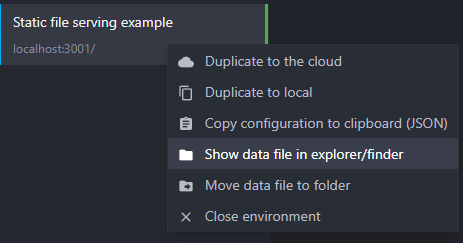
Now, add some files to the static folder, like index.html, styles.css, and logo.png. You can use any file type you want, images, CSS, JavaScript, or HTML files. We will be adding two image files in our example, 1.jpg and 2.jpg, taken from Pravatar.
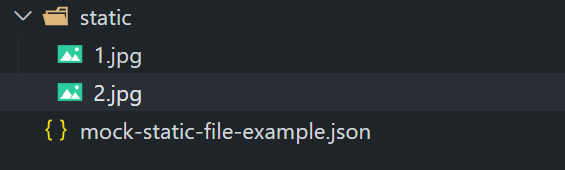
You can now start your mock server by clicking on the green arrow at the top and test the new endpoint by requesting the files using your new endpoint. For example, you can request the 1.jpg file by visiting http://localhost:3000/static/1.jpg (replace the port by the correct one) in your browser.
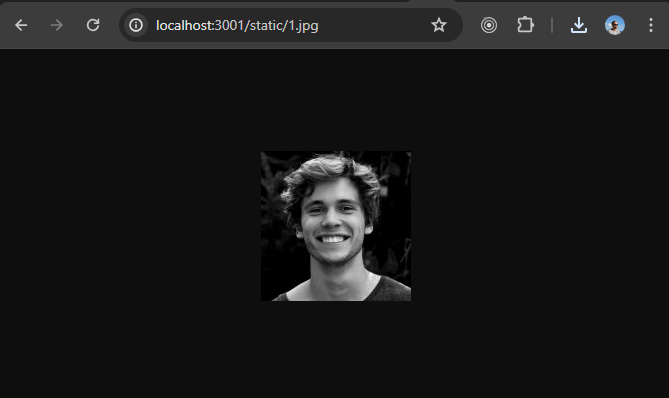
3. Enhancement: serving a default file
We can create more complex scenarios by serving a default file when no file name is provided in the URL. This is useful when you want to serve an index.html file when the user visits the root URL of your mock server /static.
In the previous step, we already set the route parameter as optional by adding a ? at the end of the parameter name. Now, we can add a new response to the endpoint that will serve the index.html file when no path parameter is present in the route.
Add a new response to the route
First, add a new response to the route by clicking on the "Add response" blue "plus" button in the route responses section:

Configure the new response body
Your new response should be selected automatically and have a status code of 200 by default. You can keep this status code.
We will now configure the response body to serve an index.html file when no file name is provided in the URL. To do this, set the response body type to "File" and set the file path to ./static/index.html. Again, do not forget to check the "Send as body" checkbox:

Add a rule to the new response
To make sure this response is only triggered when no :path parameter is provided in the URL, we need to add a rule to the response. This rule will check if the route parameter :path is empty. If it is, the response will be triggered. If not, the first response, which is the default one (symbolized by a blue flag in the responses menu), will be triggered.
To add a rule, navigate to the "Rules" tab in the response view and click the "Add rule" button. In the newly added rule, select the "Route params" rule type. Then, set the "Parameter name" to path and the operator to null:

💡 You can learn more about response rules in the documentation.
4. Test your new setup
To test our new setup, you can create a basic index.html file in the static folder. You can use the following example content for your index.html file:
Copy<!doctype html> <html lang="en"> <body> <img src="/static/1.jpg" alt="" /> </body> </html>
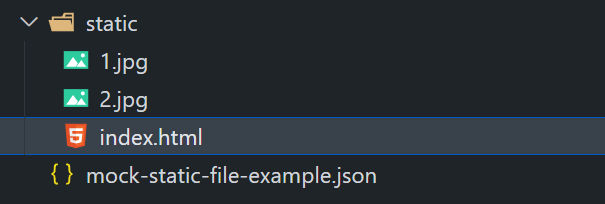
This HTML file will display the 1.jpg image when visited in a browser. You can now start, or restart, your mock server and visit http://localhost:3000/static (replace the port by the correct one) in your browser. You should see the 1.jpg image displayed on the page:
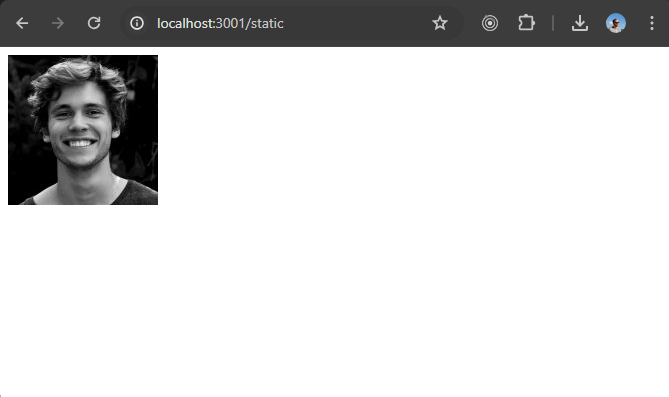
As you can see, both the 1.jpg image and the index.html file are served correctly by the mock server.
You might also be interested in these tutorials
Simulate webhooks and callbacks in your mock API server
Learn how to simulate webhooks or callbacks in your mock API server to test your application's behavior when receiving asynchronous events from third-party services or APIs.
Read moreServe static files with a custom mock endpoint
Learn how to create an endpoint to serve static files (images, fonts, etc.) in your mock API server using Mockoon
Read moreUse global variables to save the state between requests
Use global variables to save the state between requests and simulate complex workflows and scenarios in your mock API.
Read more