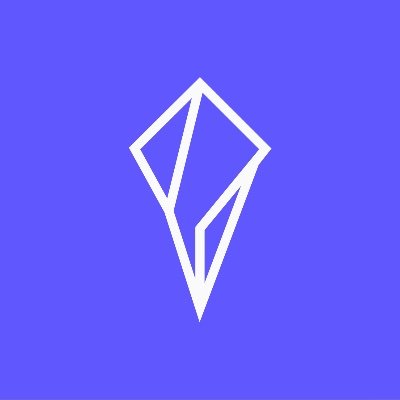Mock sample for your project: Reimbursements API
Integrate with "Reimbursements API" from linuxfoundation.org in no time with Mockoon's ready to use mock sample
Reimbursements API
linuxfoundation.org
Version: 1.0
Integrate third-party APIs faster by using "Reimbursements API" ready-to-use mock sample. Mocking this API will allow you to start working in no time. No more accounts to create, API keys to provision, accesses to configure, unplanned downtime, just work.
Improve your integration tests by mocking third-party APIs and cover more edge cases: slow response time, random failures, etc.
Description
Other APIs in the same category
Xero Bank Feeds API
The Bank Feeds API is a closed API that is only available to financial institutions that have an established financial services partnership with Xero. If you're an existing financial services partner that wants access, contact your local Partner Manager. If you're a financial institution who wants to provide bank feeds to your business customers, contact us to become a financial services partner.
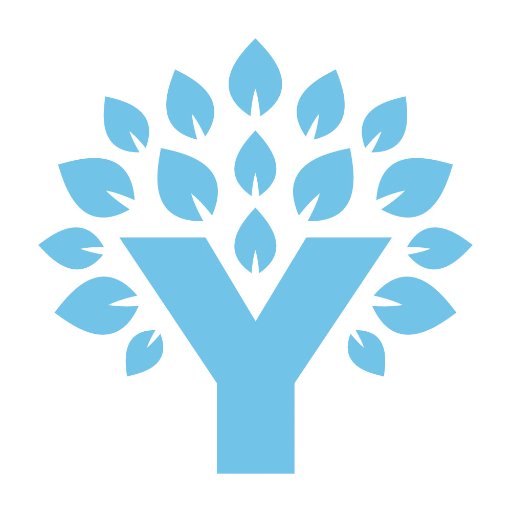
YNAB API Endpoints
youneedabudget.com
Our API uses a REST based design, leverages the JSON data format, and relies upon HTTPS for transport. We respond with meaningful HTTP response codes and if an error occurs, we include error details in the response body. API Documentation is at https://api.youneedabudget.com

SpectroCoin Merchant
spectrocoin.com
This is an API designed for merchants who are using SpectroCoin services and wishes to integrate them locally.
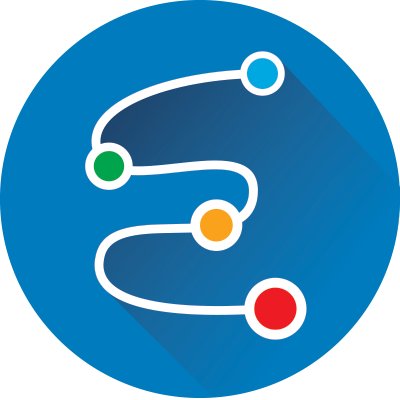
API v1.0.0
envoice.in
Run in Postman
or
View Postman docs
Quickstart
Visit github to view the quickstart tutorial.
Tutorial for running the API in postman
Click on ""Run in Postman"" button
postman - tutorial - 1
---
A new page will open.
Click the ""Postman for windows"" to run postman as a desktop app.
Make sure you have already installed Postman.
postman - tutorial - 2
---
In chrome an alert might show up to set a default app for opening postman links. Click on ""Open Postman"".
postman - tutorial - 3
---
The OpenAPI specification will be imported in Postman as a new collection named ""Envoice api""
postman - tutorial - 4
---
When testing be sure to check and modify the environment variables to suit your api key and secret. The domain is set to envoice's endpoint so you don't really need to change that.
\*Eye button in top right corner
postman - tutorial - 5
postman - tutorial - 6
---
You don't need to change the values of the header parameters, because they will be replaced automatically when you send a request with real values from the environment configured in the previous step.
postman - tutorial - 7
---
Modify the example data to suit your needs and send a request.
postman - tutorial - 8
Webhooks
Webhooks allow you to build or set up Envoice Apps which subscribe to invoice activities.
When one of those events is triggered, we'll send a HTTP POST payload to the webhook's configured URL.
Webhooks can be used to update an external invoice data storage.
In order to use webhooks visit this link and add upto 10 webhook urls that will return status 200 in order to signal that the webhook is working.
All nonworking webhooks will be ignored after a certain period of time and several retry attempts.
If after several attempts the webhook starts to work, we will send you all activities, both past and present, in chronological order.
The payload of the webhook is in format:
or
View Postman docs
Quickstart
Visit github to view the quickstart tutorial.
Tutorial for running the API in postman
Click on ""Run in Postman"" button
postman - tutorial - 1
---
A new page will open.
Click the ""Postman for windows"" to run postman as a desktop app.
Make sure you have already installed Postman.
postman - tutorial - 2
---
In chrome an alert might show up to set a default app for opening postman links. Click on ""Open Postman"".
postman - tutorial - 3
---
The OpenAPI specification will be imported in Postman as a new collection named ""Envoice api""
postman - tutorial - 4
---
When testing be sure to check and modify the environment variables to suit your api key and secret. The domain is set to envoice's endpoint so you don't really need to change that.
\*Eye button in top right corner
postman - tutorial - 5
postman - tutorial - 6
---
You don't need to change the values of the header parameters, because they will be replaced automatically when you send a request with real values from the environment configured in the previous step.
postman - tutorial - 7
---
Modify the example data to suit your needs and send a request.
postman - tutorial - 8
Webhooks
Webhooks allow you to build or set up Envoice Apps which subscribe to invoice activities.
When one of those events is triggered, we'll send a HTTP POST payload to the webhook's configured URL.
Webhooks can be used to update an external invoice data storage.
In order to use webhooks visit this link and add upto 10 webhook urls that will return status 200 in order to signal that the webhook is working.
All nonworking webhooks will be ignored after a certain period of time and several retry attempts.
If after several attempts the webhook starts to work, we will send you all activities, both past and present, in chronological order.
The payload of the webhook is in format:

Product Finder API
hsbc.com
Chaingateway.io
chaingateway.io
Chaingateway.io
REST API to build the bridge between Ethereum and the real world
Please check out our website for detailed information about this API.
To use our API, you need an API Key (Described as Authorization header in the examples below).
To get one, please create an account on our website.
For our internal documentation, please check out our Docs Site.
If you need help with integrating our API in your application, you can reach us via email or join our official Telegram group.
REST API to build the bridge between Ethereum and the real world
Please check out our website for detailed information about this API.
To use our API, you need an API Key (Described as Authorization header in the examples below).
To get one, please create an account on our website.
For our internal documentation, please check out our Docs Site.
If you need help with integrating our API in your application, you can reach us via email or join our official Telegram group.

Fire Financial Services Business API
The fire.com API allows you to deeply integrate Business Account features into your application or back-office systems.
The API provides read access to your profile, accounts and transactions, event-driven notifications of activity on the account and payment initiation via batches. Each feature has its own HTTP endpoint and every endpoint has its own permission.
The API exposes 3 main areas of functionality: financial functions, service information and service configuration.
Financial Functions
These functions provide access to your account details, transactions, payee accounts, payment initiation etc.
Service Functions
These provide information about the fees and limits applied to your account.
Service configuration
These provide information about your service configs - applications, webhooks, API tokens, etc.
The API provides read access to your profile, accounts and transactions, event-driven notifications of activity on the account and payment initiation via batches. Each feature has its own HTTP endpoint and every endpoint has its own permission.
The API exposes 3 main areas of functionality: financial functions, service information and service configuration.
Financial Functions
These functions provide access to your account details, transactions, payee accounts, payment initiation etc.
Service Functions
These provide information about the fees and limits applied to your account.
Service configuration
These provide information about your service configs - applications, webhooks, API tokens, etc.