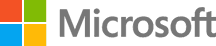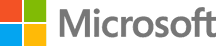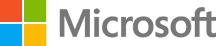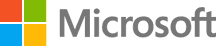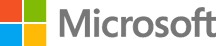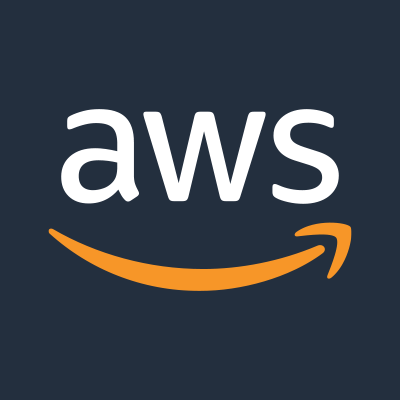Mock sample for your project: Linode API
Integrate with "Linode API" from linode.com in no time with Mockoon's ready to use mock sample
Linode API
Version: 4.97.2
Speed up your application development by using "Linode API" ready-to-use mock sample. Mocking this API will help you accelerate your development lifecycles and allow you to stop relying on an external API to get the job done. No more API keys to provision, accesses to configure or unplanned downtime, just work.
Enhance your development infrastructure by mocking third party APIs during integrating testing.
Description
Introduction
The Linode API provides the ability to programmatically manage the full
range of Linode products and services.
This reference is designed to assist application developers and system
administrators. Each endpoint includes descriptions, request syntax, and
examples using standard HTTP requests. Response data is returned in JSON
format.
This document was generated from our OpenAPI Specification. See the
OpenAPI website for more information.
Download the Linode OpenAPI Specification.
Changelog
View our Changelog to see release
notes on all changes made to our API.
Access and Authentication
Some endpoints are publicly accessible without requiring authentication.
All endpoints affecting your Account, however, require either a Personal
Access Token or OAuth authentication (when using third-party
applications).
Personal Access Token
The easiest way to access the API is with a Personal Access Token (PAT)
generated from the
Linode Cloud Manager or
the Create Personal Access Token endpoint.
All scopes for the OAuth security model (defined below) apply to this
security model as well.
Authentication
| Security Scheme Type: | HTTP |
|-----------------------|------|
| HTTP Authorization Scheme | bearer |
OAuth
If you only need to access the Linode API for personal use,
we recommend that you create a personal access token.
If you're designing an application that can authenticate with an arbitrary Linode user, then
you should use the OAuth 2.0 workflows presented in this section.
For a more detailed example of an OAuth 2.0 implementation, see our guide on How to Create an OAuth App with the Linode Python API Library.
Before you implement OAuth in your application, you first need to create an OAuth client. You can do this with the Linode API or via the Cloud Manager:
When creating the client, you'll supply a label and a redirect_uri (referred to as the Callback URL in the Cloud Manager).
The response from this endpoint will give you a client_id and a secret.
Clients can be public or private, and are private by default. You can choose to make the client public when it is created.
A private client is used with applications which can securely store the client secret (that is, the secret returned to you when you first created the client). For example, an application running on a secured server that only the developer has access to would use a private OAuth client. This is also called a confidential client in some OAuth documentation.
A public client is used with applications where the client secret is not guaranteed to be secure. For example, a native app running on a user's computer may not be able to keep the client secret safe, as a user could potentially inspect the source of the application. So, native apps or apps that run in a user's browser should use a public client.
Public and private clients follow different workflows, as described below.
OAuth Workflow
The OAuth workflow is a series of exchanges between your third-party app and Linode. The workflow is used
to authenticate a user before an application can start making API calls on the user's behalf.
Notes:
With respect to the diagram in section 1.2 of RFC 6749, login.linode.com (referred to in this section as the login server)
is the Resource Owner and the Authorization Server; api.linode.com (referred to here as the api server) is the Resource Server.
The OAuth spec refers to the private and public workflows listed below as the authorization code flow and implicit flow.
| PRIVATE WORKFLOW | PUBLIC WORKFLOW |
|------------------|------------------|
| 1. The user visits the application's website and is directed to login with Linode. | 1. The user visits the application's website and is directed to login with Linode. |
| 2. Your application then redirects the user to Linode's login server with the client application's clientid and requested OAuth scope, which should appear in the URL of the login page. | 2. Your application then redirects the user to Linode's login server with the client application's clientid and requested OAuth scope, which should appear in the URL of the login page. |
| 3. The user logs into the login server with their username and password. | 3. The user logs into the login server with their username and password. |
| 4. The login server redirects the user to the specificed redirect URL with a temporary authorization code (exchange code) in the URL. | 4. The login server redirects the user back to your application with an OAuth accesstoken embedded in the redirect URL's hash. This is temporary and expires in two hours. No refreshtoken is issued. Therefore, once the access_token expires, a new one will need to be issued by having the user log in again. |
| 5. The application issues a POST request (see below) to the login server with the exchange code, clientid, and the client application's clientsecret. | |
| 6. The login server responds to the client application with a new OAuth accesstoken and refreshtoken. The access_token is set to expire in two hours. | |
| 7. The refreshtoken can be used by contacting the login server with the clientid, clientsecret, granttype, and refreshtoken to get a new OAuth accesstoken and refreshtoken. The new accesstoken is good for another two hours, and the new refresh_token, can be used to extend the session again by this same method. | |
OAuth Private Workflow - Additional Details
The following information expands on steps 5 through 7 of the private workflow:
Once the user has logged into Linode and you have received an exchange code,
you will need to trade that exchange code for an accesstoken and refreshtoken. You
do this by making an HTTP POST request to the following address:
Rate Limiting
With the Linode API, you can make up to 1,600 general API requests every two minutes per user as
determined by IP adddress or by OAuth token. Additionally, there are endpoint specfic limits defined below.
Note: There may be rate limiting applied at other levels outside of the API, for example, at the load balancer.
/stats endpoints have their own dedicated limits of 100 requests per minute per user.
These endpoints are:
View Linode Statistics
View Linode Statistics (year/month)
View NodeBalancer Statistics
List Managed Stats
Object Storage endpoints have a dedicated limit of 750 requests per second per user.
The Object Storage endpoints are:
Object Storage Endpoints
Opening Support Tickets has a dedicated limit of 2 requests per minute per user.
That endpoint is:
Open Support Ticket
Accepting Service Transfers has a dedicated limit of 2 requests per minute per user.
That endpoint is:
Service Transfer Accept
CLI (Command Line Interface)
The Linode CLI allows you to easily
work with the API using intuitive and simple syntax. It requires a
Personal Access Token
for authentication, and gives you access to all of the features and functionality
of the Linode API that are documented here with CLI examples.
Endpoints that do not have CLI examples are currently unavailable through the CLI, but
can be accessed via other methods such as Shell commands and other third-party applications.
Other APIs in the same category
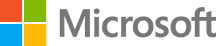
Azure Bot Service
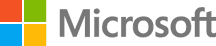
ApiManagementClient
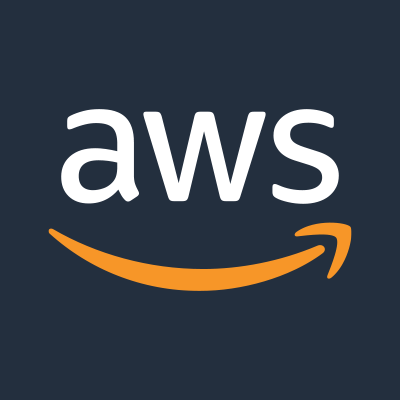
Amazon Comprehend
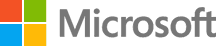
AuthorizationManagementClient
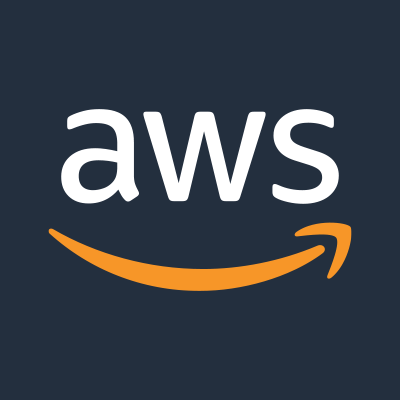
AWS Direct Connect
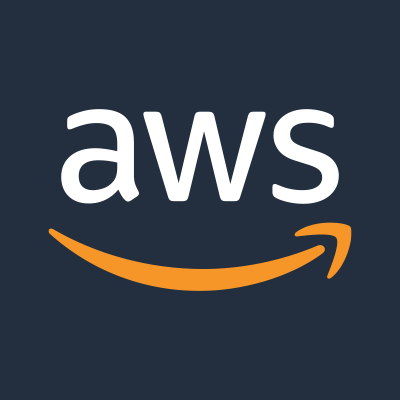
Amazon DevOps Guru