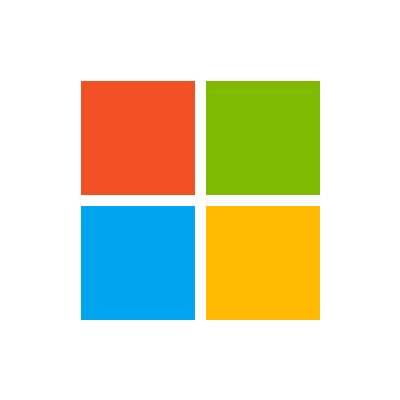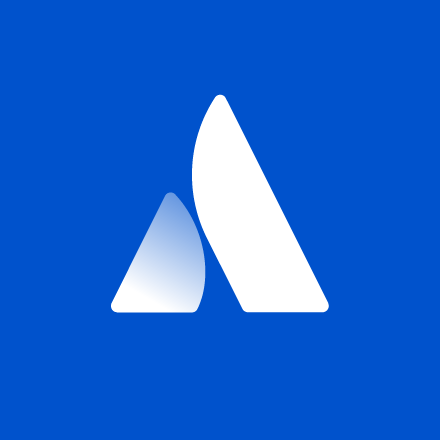Mock sample for your project: Airbyte Configuration API
Integrate with "Airbyte Configuration API" from airbyte.local in no time with Mockoon's ready to use mock sample
Airbyte Configuration API
Version: 1.0.0
Integrate third-party APIs faster by using "Airbyte Configuration API" ready-to-use mock sample. Mocking this API will help you accelerate your development lifecycles and improves your integration tests' quality and reliability by accounting for random failures, slow response time, etc.
It also helps reduce your dependency on third-party APIs: no more accounts to create, API keys to provision, accesses to configure, unplanned downtime, etc.
Description
Airbyte Configuration API
https://airbyte.io.
This API is a collection of HTTP RPC-style methods. While it is not a REST API, those familiar with REST should find the conventions of this API recognizable.
Here are some conventions that this API follows:
All endpoints are http POST methods.
All endpoints accept data via application/json request bodies. The API does not accept any data via query params.
The naming convention for endpoints is: localhost:8000/{VERSION}/{METHODFAMILY}/{METHODNAME} e.g. localhost:8000/v1/connections/create.
For all update methods, the whole object must be passed in, even the fields that did not change.
Change Management:
The major version of the API endpoint can be determined / specified in the URL localhost:8080/v1/connections/create
Minor version bumps will be invisible to the end user. The user cannot specify minor versions in requests.
All backwards incompatible changes will happen in major version bumps. We will not make backwards incompatible changes in minor version bumps. Examples of non-breaking changes (includes but not limited to...):
Adding fields to request or response bodies.
Adding new HTTP endpoints.
Other APIs in the same category
Airbyte Configuration API
https://airbyte.io.
This API is a collection of HTTP RPC-style methods. While it is not a REST API, those familiar with REST should find the conventions of this API recognizable.
Here are some conventions that this API follows:
All endpoints are http POST methods.
All endpoints accept data via application/json request bodies. The API does not accept any data via query params.
The naming convention for endpoints is: localhost:8000/{VERSION}/{METHODFAMILY}/{METHODNAME} e.g. localhost:8000/v1/connections/create.
For all update methods, the whole object must be passed in, even the fields that did not change.
Change Management:
The major version of the API endpoint can be determined / specified in the URL localhost:8080/v1/connections/create
Minor version bumps will be invisible to the end user. The user cannot specify minor versions in requests.
All backwards incompatible changes will happen in major version bumps. We will not make backwards incompatible changes in minor version bumps. Examples of non-breaking changes (includes but not limited to...):
Adding fields to request or response bodies.
Adding new HTTP endpoints.
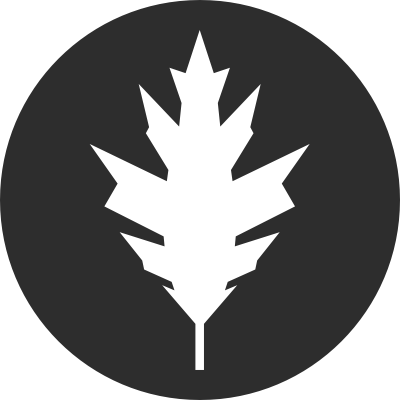
VictorOps
to a total number of API calls per month. Also, some of these API calls have rate limits.
NOTE: In this documentation when creating a sample curl request (clicking the TRY IT OUT! button), in some API
viewing interfaces, the '@' in an email address may be encoded. Please note that the REST endpoints will not
process the encoded version. Make sure that the encoded character '%40' is changed to its unencoded form before
submitting the curl request.
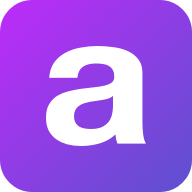
SMS API
You can use this API to access all SMS API endpoints.
Base URL
The base URL for all API requests is https://unify.apideck.com
We also provide a Mock API that can be used for testing purposes: https://mock-api.apideck.com
GraphQL
Use the GraphQL playground to test out the GraphQL API.
Headers
Custom headers that are expected as part of the request. Note that RFC7230 states header names are case insensitive.
| Name | Type | Required | Description |
| --------------------- | ------- | -------- | -------------------------------------------------------------------------------------------------------------------------------------------------------------- |
| x-apideck-consumer-id | String | Yes | The id of the customer stored inside Apideck Vault. This can be a user id, account id, device id or whatever entity that can have integration within your app. |
| x-apideck-service-id | String | No | Describe the service you want to call (e.g., pipedrive). Only needed when a customer has activated multiple integrations for the same Unified API. |
| x-apideck-raw | Boolean | No | Include raw response. Mostly used for debugging purposes. |
| x-apideck-app-id | String | Yes | The application id of your Unify application. Available at https://app.apideck.com/unify/api-keys. |
| Authorization | String | Yes | Bearer API KEY |
Authorization
You can interact with the API through the authorization methods below.
Pagination
All API resources have support for bulk retrieval via list APIs. Apideck uses cursor-based pagination via the optional cursor and limit parameters.
To fetch the first page of results, call the list API without a cursor parameter. Afterwards you can fetch subsequent pages by providing a cursor parameter. You will find the next cursor in the response body in meta.cursors.next. If meta.cursors.next is null you're at the end of the list.
In the REST API you can also use the links from the response for added convenience. Simply call the URL in links.next to get the next page of results.
Query Parameters
| Name | Type | Required | Description |
| ------ | ------ | -------- | ------------------------------------------------------------------------------------------------------------------ |
| cursor | String | No | Cursor to start from. You can find cursors for next & previous pages in the meta.cursors property of the response. |
| limit | Number | No | Number of results to return. Minimum 1, Maximum 200, Default 20 |
Response Body
| Name | Type | Description |
| --------------------- | ------ | ------------------------------------------------------------------ |
| meta.cursors.previous | String | Cursor to navigate to the previous page of results through the API |
| meta.cursors.current | String | Cursor to navigate to the current page of results through the API |
| meta.cursors.next | String | Cursor to navigate to the next page of results through the API |
| meta.itemsonpage | Number | Number of items returned in the data property of the response |
| links.previous | String | Link to navigate to the previous page of results through the API |
| links.current | String | Link to navigate to the current page of results through the API |
| links.next | String | Link to navigate to the next page of results through the API |
⚠️ meta.cursors.previous/links.previous is not available for all connectors.
SDKs and API Clients
We currently offer a Node.js, PHP and .NET SDK.
Need another SDK? Request the SDK of your choice.
Debugging
Because of the nature of the abstraction we do in Apideck Unify we still provide the option to the receive raw requests and responses being handled underlying. By including the raw flag ?raw=true in your requests you can still receive the full request. Please note that this increases the response size and can introduce extra latency.
Errors
The API returns standard HTTP response codes to indicate success or failure of the API requests. For errors, we also return a customized error message inside the JSON response. You can see the returned HTTP status codes below.
| Code | Title | Description |
| ---- | -------------------- | -------------------------------------------------------------------------------------------------------------------------------------------------------------------------------------------------------- |
| 200 | OK | The request message has been successfully processed, and it has produced a response. The response message varies, depending on the request method and the requested data. |
| 201 | Created | The request has been fulfilled and has resulted in one or more new resources being created. |
| 204 | No Content | The server has successfully fulfilled the request and that there is no additional content to send in the response payload body. |
| 400 | Bad Request | The receiving server cannot understand the request because of malformed syntax. Do not repeat the request without first modifying it; check the request for errors, fix them and then retry the request. |
| 401 | Unauthorized | The request has not been applied because it lacks valid authentication credentials for the target resource. |
| 402 | Payment Required | Subscription data is incomplete or out of date. You'll need to provide payment details to continue. |
| 403 | Forbidden | You do not have the appropriate user rights to access the request. Do not repeat the request. |
| 404 | Not Found | The origin server did not find a current representation for the target resource or is not willing to disclose that one exists. |
| 409 | Conflict | The request could not be completed due to a conflict with the current state of the target resource. |
| 422 | Unprocessable Entity | The server understands the content type of the request entity, and the syntax of the request entity is correct but was unable to process the contained instructions. |
| 429 | Too Many Requests | You sent too many requests in a given amount of time ("rate limit"). Try again later |
| 5xx | Server Errors | Something went wrong with the Unify API. These errors are logged on our side. You can contact our team to resolve the issue. |
Handling errors
The Unify API and SDKs can produce errors for many reasons, such as a failed requests due to misconfigured integrations, invalid parameters, authentication errors, and network unavailability.
Error Types
RequestValidationError
Request is not valid for the current endpoint. The response body will include details on the validation error. Check the spelling and types of your attributes, and ensure you are not passing data that is outside of the specification.
UnsupportedFiltersError
Filters in the request are valid, but not supported by the connector. Remove the unsupported filter(s) to get a successful response.
UnsupportedSortFieldError
Sort field (sort[by]) in the request is valid, but not supported by the connector. Replace or remove the sort field to get a successful response.
InvalidCursorError
Pagination cursor in the request is not valid for the current connector. Make sure to use a cursor returned from the API, for the same connector.
ConnectorExecutionError
A Unified API request made via one of our downstream connectors returned an unexpected error. The status_code returned is proxied through to error response along with their original response via the error detail.
UnauthorizedError
We were unable to authorize the request as made. This can happen for a number of reasons, from missing header params to passing an incorrect authorization token. Verify your Api Key is being set correctly in the authorization header. ie: Authorization: 'Bearer sklive*'
ConnectorCredentialsError
A request using a given connector has not been authorized. Ensure the connector you are trying to use has been configured correctly and been authorized for use.
ConnectorDisabledError
A request has been made to a connector that has since been disabled. This may be temporary - You can contact our team to resolve the issue.
ConnectorRateLimitError
You sent too many request to a connector. These rate limits vary from connector to connector. You will need to try again later.
RequestLimitError
You have reached the number of requests included in your Free Tier Subscription. You will no be able to make further requests until this limit resets at the end of the month, or talk to us about upgrading your subscription to continue immediately.
EntityNotFoundError
You've made a request for a resource or route that does not exist. Verify your path parameters or any identifiers used to fetch this resource.
OAuthCredentialsNotFoundError
When adding a connector integration that implements OAuth, both a clientid and clientsecret must be provided before any authorizations can be performed. Verify the integration has been configured properly before continuing.
IntegrationNotFoundError
The requested connector integration could not be found associated to your applicationid. Verify your applicationid is correct, and that this connector has been added and configured for your application.
ConnectionNotFoundError
A valid connection could not be found associated to your applicationid. Something may_ have interrupted the authorization flow. You may need to start the connector authorization process again.
ConnectionSettingsError
The connector has required settings that were not supplied. Verify connection.settings contains all required settings for the connector to be callable.
ConnectorNotFoundError
A request was made for an unknown connector. Verify your serviceid is spelled correctly, and that this connector is enabled for your provided unifiedapi.
OAuthRedirectUriError
A request was made either in a connector authorization flow, or attempting to revoke connector access without a valid redirect_uri. This is the url the user should be returned to on completion of process.
OAuthInvalidStateError
The state param is required and is used to ensure the outgoing authorization state has not been altered before the user is redirected back. It also contains required params needed to identify the connector being used. If this has been altered, the authorization will not succeed.
OAuthCodeExchangeError
When attempting to exchange the authorization code for an access_token during an OAuth flow, an error occurred. This may be temporary. You can reattempt authorization or contact our team to resolve the issue.
OAuthConnectorError
It seems something went wrong on the connector side. It's possible this connector is in beta or still under development. We've been notified and are working to fix this issue.
MappingError
There was an error attempting to retrieve the mapping for a given attribute. We've been notified and are working to fix this issue.
ConnectorMappingNotFoundError
It seems the implementation for this connector is incomplete. It's possible this connector is in beta or still under development. We've been notified and are working to fix this issue.
ConnectorResponseMappingNotFoundError
We were unable to retrieve the response mapping for this connector. It's possible this connector is in beta or still under development. We've been notified and are working to fix this issue.
ConnectorOperationMappingNotFoundError
Connector mapping has not been implemented for the requested operation. It's possible this connector is in beta or still under development. We've been notified and are working to fix this issue.
ConnectorWorkflowMappingError
The composite api calls required for this operation have not been mapped entirely. It's possible this connector is in beta or still under development. We've been notified and are working to fix this issue.
ConnectorOperationUnsupportedError
You're attempting a call that is not supported by the connector. It's likely this operation is supported by another connector, but we're unable to implement for this one.
PaginationNotSupportedError
Pagination is not yet supported for this connector, try removing limit and/or cursor from the query. It's possible this connector is in beta or still under development. We've been notified and are working to fix this issue.
API Design
API Styles and data formats
REST API
The API is organized around REST, providing simple and predictable URIs to access and modify objects. Requests support standard HTTP methods like GET, PUT, POST, and DELETE and standard status codes. JSON is returned by all API responses, including errors. In all API requests, you must set the content-type HTTP header to application/json. All API requests must be made over HTTPS. Calls made over HTTP will fail.
Available HTTP methods
The Apideck API uses HTTP verbs to understand if you want to read (GET), delete (DELETE) or create (POST) an object. When your web application cannot do a POST or DELETE, we provide the ability to set the method through the query parameter \_method.
Response bodies are always UTF-8 encoded JSON objects, unless explicitly documented otherwise. For some endpoints and use cases we divert from REST to provide a better developer experience.
Schema
All API requests and response bodies adhere to a common JSON format representing individual items, collections of items, links to related items and additional meta data.
Meta
Meta data can be represented as a top level member named “meta”. Any information may be provided in the meta data. It’s most common use is to return the total number of records when requesting a collection of resources.
Idempotence (upcoming)
To prevent the creation of duplicate resources, every POST method (such as one that creates a consumer record) must specify a unique value for the X-Unique-Transaction-ID header name. Uniquely identifying each unique POST request ensures that the API processes a given request once and only once.
Uniquely identifying new resource-creation POSTs is especially important when the outcome of a response is ambiguous because of a transient service interruption, such as a server-side timeout or network disruption. If a service interruption occurs, then the client application can safely retry the uniquely identified request without creating duplicate operations. (API endpoints that guarantee that every uniquely identified request is processed only once no matter how many times that uniquely identifiable request is made are described as idempotent.)
Request IDs
Each API request has an associated request identifier. You can find this value in the response headers, under Request-Id. You can also find request identifiers in the URLs of individual request logs in your Dashboard. If you need to contact us about a specific request, providing the request identifier will ensure the fastest possible resolution.
Fixed field types
Dates
The dates returned by the API are all represented in UTC (ISO8601 format).
This example 2019-11-14T00:55:31.820Z is defined by the ISO 8601 standard. The T in the middle separates the year-month-day portion from the hour-minute-second portion. The Z on the end means UTC, that is, an offset-from-UTC of zero hours-minutes-seconds. The Z is pronounced "Zulu" per military/aviation tradition.
The ISO 8601 standard is more modern. The formats are wisely designed to be easy to parse by machine as well as easy to read by humans across cultures.
Prices and Currencies
All prices returned by the API are represented as integer amounts in a currency’s smallest unit. For example, $5 USD would be returned as 500 (i.e, 500 cents).
For zero-decimal currencies, amounts will still be provided as an integer but without the need to divide by 100. For example, an amount of ¥5 (JPY) would be returned as 5.
All currency codes conform to ISO 4217.
Support
If you have problems or need help with your case, you can always reach out to our Support.

Interzoid Get Global Time API
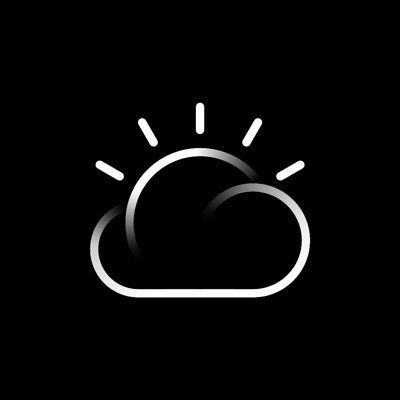
IBM Containers API
This documentation describes the IBM Containers API, which is based on the Docker Remote API. The API provides endpoints that you can use to create and manage your single containers and container groups in Bluemix. Endpoints are summarized under the following tags:
Authentication: Retrieve and refresh your TLS certificates.
Private Docker images registry: Create your own private Docker images registry in Bluemix by setting a namespace for your organization.
Images: View, build, and push your images to your private Bluemix registry so you can use them with IBM Containers. You can also scan your container images with the Vulnerability Advisor against standard policies set by the organization manager and a database of known Ubuntu issues.
Single Containers: Create and manage single containers in Bluemix. Use a single container to implement short-lived processes or to run simple tests as you develop an app or service. To make your single container available from the internet, review the Public IP addresses endpoints.
Container Groups: Create and manage your container groups in Bluemix. A container group consists of multiple single containers that are all created from the same container image and as a consequence are configured in the same way. Container groups offer further options at no cost to make your app highly available. These options include in-built load balancing, auto-recovery of unhealthy container instances, and auto-scaling of container instances based on CPU and memory usage. Map a public route to your container group to make your app accessible from the internet.
Public IP addresses: Use these endpoints to request public IP addresses for your space. You can bind this IP address to your container to make your container accessible from the internet.
File shares: Create, list and delete file shares in a space. A file share is a NFS storage system that hosts Docker volumes.
Volumes: Create and manage container volumes in your space to persist the data of your containers.
Each API request requires an HTTP header that includes the 'X-Auth-Token’ and 'X-Auth-Project-Id’ parameter.
X-Auth-Token: The JSON web token (JWT) that you receive when logging into the Bluemix platform. It allows you to use the IBM Containers REST API, access services, and resources. Run cf oauth-token to retrieve your access token information.
X-Auth-Project-Id: The unique ID of your organization space where you want to create or work with your containers. Run cf space --guid, where is the name of your space, to retrieve your space ID.
For further information about how containers work in the IBM Containers service, review the documentation under https://new-console.ng.bluemix.net/docs/containers/container_index.html.
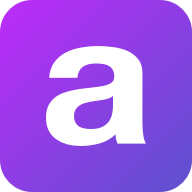
Connector API
You can use this API to access all Connector API endpoints.
Base URL
The base URL for all API requests is https://unify.apideck.com
We also provide a Mock API that can be used for testing purposes: https://mock-api.apideck.com
GraphQL
Use the GraphQL playground to test out the GraphQL API.
Headers
Custom headers that are expected as part of the request. Note that RFC7230 states header names are case insensitive.
| Name | Type | Required | Description |
| --------------------- | ------- | -------- | -------------------------------------------------------------------------------------------------------------------------------------------------------------- |
| x-apideck-consumer-id | String | Yes | The id of the customer stored inside Apideck Vault. This can be a user id, account id, device id or whatever entity that can have integration within your app. |
| x-apideck-service-id | String | No | Describe the service you want to call (e.g., pipedrive). Only needed when a customer has activated multiple integrations for the same Unified API. |
| x-apideck-raw | Boolean | No | Include raw response. Mostly used for debugging purposes. |
| x-apideck-app-id | String | Yes | The application id of your Unify application. Available at https://app.apideck.com/unify/api-keys. |
| Authorization | String | Yes | Bearer API KEY |
Authorization
You can interact with the API through the authorization methods below.
Pagination
All API resources have support for bulk retrieval via list APIs. Apideck uses cursor-based pagination via the optional cursor and limit parameters.
To fetch the first page of results, call the list API without a cursor parameter. Afterwards you can fetch subsequent pages by providing a cursor parameter. You will find the next cursor in the response body in meta.cursors.next. If meta.cursors.next is null you're at the end of the list.
In the REST API you can also use the links from the response for added convenience. Simply call the URL in links.next to get the next page of results.
Query Parameters
| Name | Type | Required | Description |
| ------ | ------ | -------- | ------------------------------------------------------------------------------------------------------------------ |
| cursor | String | No | Cursor to start from. You can find cursors for next & previous pages in the meta.cursors property of the response. |
| limit | Number | No | Number of results to return. Minimum 1, Maximum 200, Default 20 |
Response Body
| Name | Type | Description |
| --------------------- | ------ | ------------------------------------------------------------------ |
| meta.cursors.previous | String | Cursor to navigate to the previous page of results through the API |
| meta.cursors.current | String | Cursor to navigate to the current page of results through the API |
| meta.cursors.next | String | Cursor to navigate to the next page of results through the API |
| meta.itemsonpage | Number | Number of items returned in the data property of the response |
| links.previous | String | Link to navigate to the previous page of results through the API |
| links.current | String | Link to navigate to the current page of results through the API |
| links.next | String | Link to navigate to the next page of results through the API |
⚠️ meta.cursors.previous/links.previous is not available for all connectors.
SDKs and API Clients
We currently offer a Node.js, PHP and .NET SDK.
Need another SDK? Request the SDK of your choice.
Debugging
Because of the nature of the abstraction we do in Apideck Unify we still provide the option to the receive raw requests and responses being handled underlying. By including the raw flag ?raw=true in your requests you can still receive the full request. Please note that this increases the response size and can introduce extra latency.
Errors
The API returns standard HTTP response codes to indicate success or failure of the API requests. For errors, we also return a customized error message inside the JSON response. You can see the returned HTTP status codes below.
| Code | Title | Description |
| ---- | -------------------- | -------------------------------------------------------------------------------------------------------------------------------------------------------------------------------------------------------- |
| 200 | OK | The request message has been successfully processed, and it has produced a response. The response message varies, depending on the request method and the requested data. |
| 201 | Created | The request has been fulfilled and has resulted in one or more new resources being created. |
| 204 | No Content | The server has successfully fulfilled the request and that there is no additional content to send in the response payload body. |
| 400 | Bad Request | The receiving server cannot understand the request because of malformed syntax. Do not repeat the request without first modifying it; check the request for errors, fix them and then retry the request. |
| 401 | Unauthorized | The request has not been applied because it lacks valid authentication credentials for the target resource. |
| 402 | Payment Required | Subscription data is incomplete or out of date. You'll need to provide payment details to continue. |
| 403 | Forbidden | You do not have the appropriate user rights to access the request. Do not repeat the request. |
| 404 | Not Found | The origin server did not find a current representation for the target resource or is not willing to disclose that one exists. |
| 409 | Conflict | The request could not be completed due to a conflict with the current state of the target resource. |
| 422 | Unprocessable Entity | The server understands the content type of the request entity, and the syntax of the request entity is correct but was unable to process the contained instructions. |
| 429 | Too Many Requests | You sent too many requests in a given amount of time ("rate limit"). Try again later |
| 5xx | Server Errors | Something went wrong with the Unify API. These errors are logged on our side. You can contact our team to resolve the issue. |
Handling errors
The Unify API and SDKs can produce errors for many reasons, such as a failed requests due to misconfigured integrations, invalid parameters, authentication errors, and network unavailability.
Error Types
RequestValidationError
Request is not valid for the current endpoint. The response body will include details on the validation error. Check the spelling and types of your attributes, and ensure you are not passing data that is outside of the specification.
UnsupportedFiltersError
Filters in the request are valid, but not supported by the connector. Remove the unsupported filter(s) to get a successful response.
UnsupportedSortFieldError
Sort field (sort[by]) in the request is valid, but not supported by the connector. Replace or remove the sort field to get a successful response.
InvalidCursorError
Pagination cursor in the request is not valid for the current connector. Make sure to use a cursor returned from the API, for the same connector.
ConnectorExecutionError
A Unified API request made via one of our downstream connectors returned an unexpected error. The status_code returned is proxied through to error response along with their original response via the error detail.
UnauthorizedError
We were unable to authorize the request as made. This can happen for a number of reasons, from missing header params to passing an incorrect authorization token. Verify your Api Key is being set correctly in the authorization header. ie: Authorization: 'Bearer sklive*'
ConnectorCredentialsError
A request using a given connector has not been authorized. Ensure the connector you are trying to use has been configured correctly and been authorized for use.
ConnectorDisabledError
A request has been made to a connector that has since been disabled. This may be temporary - You can contact our team to resolve the issue.
ConnectorRateLimitError
You sent too many request to a connector. These rate limits vary from connector to connector. You will need to try again later.
RequestLimitError
You have reached the number of requests included in your Free Tier Subscription. You will no be able to make further requests until this limit resets at the end of the month, or talk to us about upgrading your subscription to continue immediately.
EntityNotFoundError
You've made a request for a resource or route that does not exist. Verify your path parameters or any identifiers used to fetch this resource.
OAuthCredentialsNotFoundError
When adding a connector integration that implements OAuth, both a clientid and clientsecret must be provided before any authorizations can be performed. Verify the integration has been configured properly before continuing.
IntegrationNotFoundError
The requested connector integration could not be found associated to your applicationid. Verify your applicationid is correct, and that this connector has been added and configured for your application.
ConnectionNotFoundError
A valid connection could not be found associated to your applicationid. Something may_ have interrupted the authorization flow. You may need to start the connector authorization process again.
ConnectionSettingsError
The connector has required settings that were not supplied. Verify connection.settings contains all required settings for the connector to be callable.
ConnectorNotFoundError
A request was made for an unknown connector. Verify your serviceid is spelled correctly, and that this connector is enabled for your provided unifiedapi.
OAuthRedirectUriError
A request was made either in a connector authorization flow, or attempting to revoke connector access without a valid redirect_uri. This is the url the user should be returned to on completion of process.
OAuthInvalidStateError
The state param is required and is used to ensure the outgoing authorization state has not been altered before the user is redirected back. It also contains required params needed to identify the connector being used. If this has been altered, the authorization will not succeed.
OAuthCodeExchangeError
When attempting to exchange the authorization code for an access_token during an OAuth flow, an error occurred. This may be temporary. You can reattempt authorization or contact our team to resolve the issue.
OAuthConnectorError
It seems something went wrong on the connector side. It's possible this connector is in beta or still under development. We've been notified and are working to fix this issue.
MappingError
There was an error attempting to retrieve the mapping for a given attribute. We've been notified and are working to fix this issue.
ConnectorMappingNotFoundError
It seems the implementation for this connector is incomplete. It's possible this connector is in beta or still under development. We've been notified and are working to fix this issue.
ConnectorResponseMappingNotFoundError
We were unable to retrieve the response mapping for this connector. It's possible this connector is in beta or still under development. We've been notified and are working to fix this issue.
ConnectorOperationMappingNotFoundError
Connector mapping has not been implemented for the requested operation. It's possible this connector is in beta or still under development. We've been notified and are working to fix this issue.
ConnectorWorkflowMappingError
The composite api calls required for this operation have not been mapped entirely. It's possible this connector is in beta or still under development. We've been notified and are working to fix this issue.
ConnectorOperationUnsupportedError
You're attempting a call that is not supported by the connector. It's likely this operation is supported by another connector, but we're unable to implement for this one.
PaginationNotSupportedError
Pagination is not yet supported for this connector, try removing limit and/or cursor from the query. It's possible this connector is in beta or still under development. We've been notified and are working to fix this issue.
API Design
API Styles and data formats
REST API
The API is organized around REST, providing simple and predictable URIs to access and modify objects. Requests support standard HTTP methods like GET, PUT, POST, and DELETE and standard status codes. JSON is returned by all API responses, including errors. In all API requests, you must set the content-type HTTP header to application/json. All API requests must be made over HTTPS. Calls made over HTTP will fail.
Available HTTP methods
The Apideck API uses HTTP verbs to understand if you want to read (GET), delete (DELETE) or create (POST) an object. When your web application cannot do a POST or DELETE, we provide the ability to set the method through the query parameter \_method.
Response bodies are always UTF-8 encoded JSON objects, unless explicitly documented otherwise. For some endpoints and use cases we divert from REST to provide a better developer experience.
Schema
All API requests and response bodies adhere to a common JSON format representing individual items, collections of items, links to related items and additional meta data.
Meta
Meta data can be represented as a top level member named “meta”. Any information may be provided in the meta data. It’s most common use is to return the total number of records when requesting a collection of resources.
Idempotence (upcoming)
To prevent the creation of duplicate resources, every POST method (such as one that creates a consumer record) must specify a unique value for the X-Unique-Transaction-ID header name. Uniquely identifying each unique POST request ensures that the API processes a given request once and only once.
Uniquely identifying new resource-creation POSTs is especially important when the outcome of a response is ambiguous because of a transient service interruption, such as a server-side timeout or network disruption. If a service interruption occurs, then the client application can safely retry the uniquely identified request without creating duplicate operations. (API endpoints that guarantee that every uniquely identified request is processed only once no matter how many times that uniquely identifiable request is made are described as idempotent.)
Request IDs
Each API request has an associated request identifier. You can find this value in the response headers, under Request-Id. You can also find request identifiers in the URLs of individual request logs in your Dashboard. If you need to contact us about a specific request, providing the request identifier will ensure the fastest possible resolution.
Fixed field types
Dates
The dates returned by the API are all represented in UTC (ISO8601 format).
This example 2019-11-14T00:55:31.820Z is defined by the ISO 8601 standard. The T in the middle separates the year-month-day portion from the hour-minute-second portion. The Z on the end means UTC, that is, an offset-from-UTC of zero hours-minutes-seconds. The Z is pronounced "Zulu" per military/aviation tradition.
The ISO 8601 standard is more modern. The formats are wisely designed to be easy to parse by machine as well as easy to read by humans across cultures.
Prices and Currencies
All prices returned by the API are represented as integer amounts in a currency’s smallest unit. For example, $5 USD would be returned as 500 (i.e, 500 cents).
For zero-decimal currencies, amounts will still be provided as an integer but without the need to divide by 100. For example, an amount of ¥5 (JPY) would be returned as 5.
All currency codes conform to ISO 4217.
Support
If you have problems or need help with your case, you can always reach out to our Support.
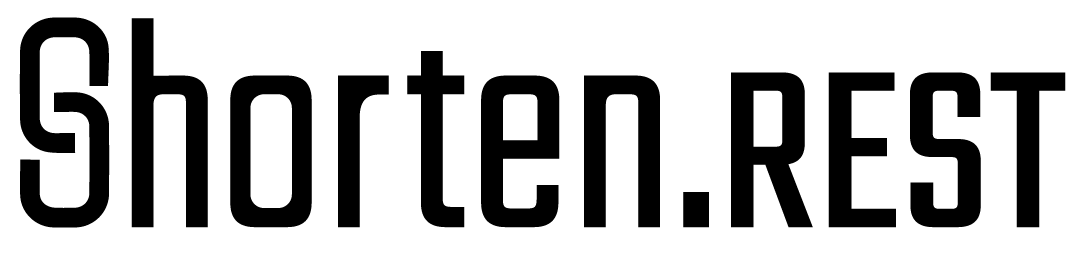
Shorten.REST API Documentation
The Shorten.rest API allows you to programmatically create short URLs (an 'alias') for longer URL (a 'destination').
Each alias you create can be used to redirect the end user (person clicking on the link) to one or more destination URLs
A default destination is always set and specific destinations can be set to redirect the end user to preferred destinations based on the user's geographical location (country) and device Operating System.
In order to use the Shorten.Rest URL Shortening API you can choose to bind your own branded domain, sub-domain or to use our default domain - Short.FYI
Destination Matching
When creating or editing a short URL ('alias') you can choose to specify a destination for each country and OS (Supported OSes list) combination.
When a user clicks on the short link, Shorten.rest will examine the end user's country (determined by User's IP) and OS (User agent) and match the most suitable destination for each user.
(*) If no destination is set for a specific request combination Shorten.rest will use the default destination that exists within each short URL
(**) BRANDED DOMAINS: If the requested alias does not exist in our database - Shorten.rest will redirect the user to the default fallback you set within your dashboard under the ‘Alias Not Found Page Url’ value for a custom domain.
(*) Operating System (OS) destinations are stronger than a country destination!
For example - if you have a custom landing page that is targeting people in the USA and a second landing page that is hyper focused for people who use iOS devices - a person clicking on your link in the USA that is on an iPhone will be redirected to the iOS landing page, while all other devices will be redirected to the USA landing page.
| OS | Country | Destination |
| :------------: |:---------------:| -----|
| iOS | | YourDestination.com/ios |
| | US | YourDestination.com/usa |
Shorten.rest will choose the YourDestination.com/ios url as the most suitable destination.
Branded Domain Attributes
When setting up your custom domain you can include optional metatags and snippets (Supported snippets list). These parameters (such as retargeting, tracking and conversion pixels) are populated and fired on click - at the time of the redirect.
By default the parameters you set in the domain setting will be included in all Short URLs associated with that domain.
You can always override the domain defaults for each URL by passing the appropriate variables when creating or updating a short URL
Setting a Custom string for an Alias (short.fyi/alias)
While creating a short URL you can specify which domain to use. You can choose to use your own branded domain or our default domain - Short.fyi.
Each Alias is unique within a domain they are related to. This means that if multiple accounts use you the same domain (for example short.fyi), if an alias is already taken you may not create a new destination for it.
That said - If you would like to use a specific alias which is already taken - the only way to do so is to create it on a new domain you own and have attached to your Shorten.rest account.
Random Aliases
By default - unless you specify a vanity URI for your alias each URL that is shortened on our platform will have a random string generated by the API. This means that if the 'alias' attribute of a /aliases POST request is not provided, or is an empty string, a random string of seven characters will be generated and returned as part of the POST response.
You can also place the @rnd macro within the alias field when you create a new alias, for example /vanity/@rnd, which might return an alias like /vanity/ZMAefRt, or /vanity@rnd, which might produce something like /vanityMRtvxadf. Only the first @rnd in an alias attribute will be replaced.
NOTES
( * ) All methods of the Shorten.REST API require that your API key be provided in x-api-key header.
(**) All API parameters are case sensitive
Snyk API
API vs CLI vs Snyk integration
The API detailed below has the ability to test a package for issues, as they are defined by Snyk. It is important to note that for many package managers, using this API will be less accurate than running the Snyk CLI as part of your build pipe, or just using it locally on your package. The reason for this is that more than one package version fit the requirements given in manifest files. Running the CLI locally tests the actual deployed code, and has an accurate snapshot of the dependency versions in use, while the API can only infer it, with inferior accuracy. It should be noted that the Snyk CLI has the ability to output machine-readable JSON output (with the --json flag to snyk test).
A third option, is to allow Snyk access to your development flow via the existing Snyk integrations. The advantage to this approach is having Snyk monitor every new pull request, and suggest fixes by opening new pull requests. This can be achieved either by integrating Snyk directly to your source code management (SCM) tool, or via a broker to allow greater security and auditability.
If those are not viable options, this API is your best choice.
API url
The base URL for all API endpoints is https://snyk.io/api/v1/
Authorization
To use this API, you must get your token from Snyk. It can be seen on https://snyk.io/account/ after you register with Snyk and login.
The token should be supplied in an Authorization header with the token, preceded by token: