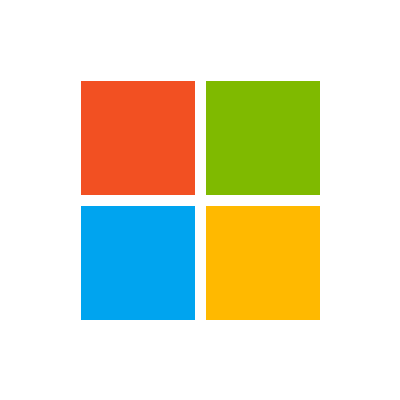Mock sample for your project: vRealize Network Insight API Reference
Integrate with "vRealize Network Insight API Reference" from vmware.local in no time with Mockoon's ready to use mock sample
vRealize Network Insight API Reference
vmware.local
Version: 1.0.0
Speed up your application development by using "vRealize Network Insight API Reference" ready-to-use mock sample. Mocking this API will help you accelerate your development lifecycles and allow you to stop relying on an external API to get the job done. No more API keys to provision, accesses to configure or unplanned downtime, just work.
Enhance your development infrastructure by mocking third party APIs during integrating testing.
Description
vRealize Network Insight API Reference
Other APIs in the same category
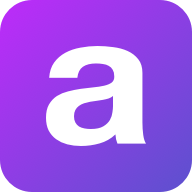
Proxy API
Welcome to the Proxy API.
You can use this API to access all Proxy API endpoints.
Base URL
The base URL for all API requests is https://unify.apideck.com
Headers
Custom headers that are expected as part of the request. Note that RFC7230 states header names are case insensitive.
| Name | Type | Required | Description |
| ---------------------------------- | ------ | -------- | ------------------------------------------------------------------------------------------------------------------------------------------------------------------------------------ |
| Authorization | String | Yes | Bearer API KEY |
| x-apideck-app-id | String | Yes | The application id of your Unify application. Available at https://app.apideck.com/unify/api-keys. |
| x-apideck-consumer-id | String | Yes | The id of the customer stored inside Apideck Vault. This can be a user id, account id, device id or whatever entity that can have integration within your app. |
| x-apideck-downstream-url | String | Yes | Downstream URL to forward the request too |
| x-apideck-downstream-authorization | String | No | Downstream authorization header. This will skip the Vault token injection. |
| x-apideck-downstream-method | String | No | Downstream method. If not provided the upstream method will be inherited, depending on the verb/method of the request this will contain the request body you want to POST/PATCH/PUT. |
| x-apideck-service-id | String | No | Describe the service you want to call (e.g., pipedrive). Only needed when a customer has activated multiple integrations for the same Unified API. |
Authorization
You can interact with the API through the authorization methods below.
apiKey
To use API you have to sign up and get your own API key. Unify API accounts have sandbox mode and live mode API keys. To change modes just use the appropriate key to get a live or test object. You can find your API keys on the unify settings of your Apideck app. Your Apideck application_id can also be found on the same page.
Authenticate your API requests by including your test or live secret API key in the request header.
Bearer authorization header: Authorization: Bearer
Application id header: x-apideck-app-id:
You should use the public keys on the SDKs and the secret keys to authenticate API requests.
Do not share or include your secret API keys on client side code. Your API keys carry significant privileges. Please ensure to keep them 100% secure and be sure to not share your secret API keys in areas that are publicly accessible like GitHub.
Learn how to set the Authorization header inside Postman https://learning.postman.com/docs/postman/sending-api-requests/authorization/#api-key
Go to Unify to grab your API KEY https://app.apideck.com/unify/api-keys
| Security Scheme Type | HTTP |
| ------------------------- | ------ |
| HTTP Authorization Scheme | bearer |
applicationId
The ID of your Unify application
| Security Scheme Type | API Key |
| --------------------- | ---------------- |
| Header parameter name | x-apideck-app-id |
Static IP
Some of the APIs you want to use can require a static IP. Apideck's static IP feature allows you to the Proxy API with a fixed IP avoiding the need for you to set up your own infrastructure. This feature is currently available to all Apideck customers.
To use this feature, the API Vendor will need to whitelist the associated static IP addresses.
The provided static IP addresses are fixed to their specified region and shared by all customers who use this feature.
EU Central 1: 18.197.244.247
Other: upcoming
More info about our data security can be found at https://compliance.apideck.com/
Limitations
Timeout
The request timeout is set at 30 seconds.
Response Size
The Proxy API has no response size limit. For responses larger than 2MB, the Proxy API will redirect to a temporary URL. In this case the usual Apideck response headers will be returned in the redirect response. Most HTTP clients will handle this redirect automatically.
GET /proxy
< 301 Moved Permanently
< x-apideck-request-id: {{requestId}}
< Location: {{temporaryUrl}}
GET {{temporaryUrl}}
You can use this API to access all Proxy API endpoints.
Base URL
The base URL for all API requests is https://unify.apideck.com
Headers
Custom headers that are expected as part of the request. Note that RFC7230 states header names are case insensitive.
| Name | Type | Required | Description |
| ---------------------------------- | ------ | -------- | ------------------------------------------------------------------------------------------------------------------------------------------------------------------------------------ |
| Authorization | String | Yes | Bearer API KEY |
| x-apideck-app-id | String | Yes | The application id of your Unify application. Available at https://app.apideck.com/unify/api-keys. |
| x-apideck-consumer-id | String | Yes | The id of the customer stored inside Apideck Vault. This can be a user id, account id, device id or whatever entity that can have integration within your app. |
| x-apideck-downstream-url | String | Yes | Downstream URL to forward the request too |
| x-apideck-downstream-authorization | String | No | Downstream authorization header. This will skip the Vault token injection. |
| x-apideck-downstream-method | String | No | Downstream method. If not provided the upstream method will be inherited, depending on the verb/method of the request this will contain the request body you want to POST/PATCH/PUT. |
| x-apideck-service-id | String | No | Describe the service you want to call (e.g., pipedrive). Only needed when a customer has activated multiple integrations for the same Unified API. |
Authorization
You can interact with the API through the authorization methods below.
apiKey
To use API you have to sign up and get your own API key. Unify API accounts have sandbox mode and live mode API keys. To change modes just use the appropriate key to get a live or test object. You can find your API keys on the unify settings of your Apideck app. Your Apideck application_id can also be found on the same page.
Authenticate your API requests by including your test or live secret API key in the request header.
Bearer authorization header: Authorization: Bearer
Application id header: x-apideck-app-id:
You should use the public keys on the SDKs and the secret keys to authenticate API requests.
Do not share or include your secret API keys on client side code. Your API keys carry significant privileges. Please ensure to keep them 100% secure and be sure to not share your secret API keys in areas that are publicly accessible like GitHub.
Learn how to set the Authorization header inside Postman https://learning.postman.com/docs/postman/sending-api-requests/authorization/#api-key
Go to Unify to grab your API KEY https://app.apideck.com/unify/api-keys
| Security Scheme Type | HTTP |
| ------------------------- | ------ |
| HTTP Authorization Scheme | bearer |
applicationId
The ID of your Unify application
| Security Scheme Type | API Key |
| --------------------- | ---------------- |
| Header parameter name | x-apideck-app-id |
Static IP
Some of the APIs you want to use can require a static IP. Apideck's static IP feature allows you to the Proxy API with a fixed IP avoiding the need for you to set up your own infrastructure. This feature is currently available to all Apideck customers.
To use this feature, the API Vendor will need to whitelist the associated static IP addresses.
The provided static IP addresses are fixed to their specified region and shared by all customers who use this feature.
EU Central 1: 18.197.244.247
Other: upcoming
More info about our data security can be found at https://compliance.apideck.com/
Limitations
Timeout
The request timeout is set at 30 seconds.
Response Size
The Proxy API has no response size limit. For responses larger than 2MB, the Proxy API will redirect to a temporary URL. In this case the usual Apideck response headers will be returned in the redirect response. Most HTTP clients will handle this redirect automatically.
GET /proxy
< 301 Moved Permanently
< x-apideck-request-id: {{requestId}}
< Location: {{temporaryUrl}}
GET {{temporaryUrl}}
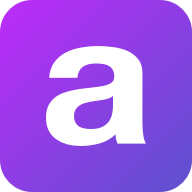
Connector API
Welcome to the Connector API.
You can use this API to access all Connector API endpoints.
Base URL
The base URL for all API requests is https://unify.apideck.com
We also provide a Mock API that can be used for testing purposes: https://mock-api.apideck.com
GraphQL
Use the GraphQL playground to test out the GraphQL API.
Headers
Custom headers that are expected as part of the request. Note that RFC7230 states header names are case insensitive.
| Name | Type | Required | Description |
| --------------------- | ------- | -------- | -------------------------------------------------------------------------------------------------------------------------------------------------------------- |
| x-apideck-consumer-id | String | Yes | The id of the customer stored inside Apideck Vault. This can be a user id, account id, device id or whatever entity that can have integration within your app. |
| x-apideck-service-id | String | No | Describe the service you want to call (e.g., pipedrive). Only needed when a customer has activated multiple integrations for the same Unified API. |
| x-apideck-raw | Boolean | No | Include raw response. Mostly used for debugging purposes. |
| x-apideck-app-id | String | Yes | The application id of your Unify application. Available at https://app.apideck.com/unify/api-keys. |
| Authorization | String | Yes | Bearer API KEY |
Authorization
You can interact with the API through the authorization methods below.
Pagination
All API resources have support for bulk retrieval via list APIs. Apideck uses cursor-based pagination via the optional cursor and limit parameters.
To fetch the first page of results, call the list API without a cursor parameter. Afterwards you can fetch subsequent pages by providing a cursor parameter. You will find the next cursor in the response body in meta.cursors.next. If meta.cursors.next is null you're at the end of the list.
In the REST API you can also use the links from the response for added convenience. Simply call the URL in links.next to get the next page of results.
Query Parameters
| Name | Type | Required | Description |
| ------ | ------ | -------- | ------------------------------------------------------------------------------------------------------------------ |
| cursor | String | No | Cursor to start from. You can find cursors for next & previous pages in the meta.cursors property of the response. |
| limit | Number | No | Number of results to return. Minimum 1, Maximum 200, Default 20 |
Response Body
| Name | Type | Description |
| --------------------- | ------ | ------------------------------------------------------------------ |
| meta.cursors.previous | String | Cursor to navigate to the previous page of results through the API |
| meta.cursors.current | String | Cursor to navigate to the current page of results through the API |
| meta.cursors.next | String | Cursor to navigate to the next page of results through the API |
| meta.itemsonpage | Number | Number of items returned in the data property of the response |
| links.previous | String | Link to navigate to the previous page of results through the API |
| links.current | String | Link to navigate to the current page of results through the API |
| links.next | String | Link to navigate to the next page of results through the API |
⚠️ meta.cursors.previous/links.previous is not available for all connectors.
SDKs and API Clients
We currently offer a Node.js, PHP and .NET SDK.
Need another SDK? Request the SDK of your choice.
Debugging
Because of the nature of the abstraction we do in Apideck Unify we still provide the option to the receive raw requests and responses being handled underlying. By including the raw flag ?raw=true in your requests you can still receive the full request. Please note that this increases the response size and can introduce extra latency.
Errors
The API returns standard HTTP response codes to indicate success or failure of the API requests. For errors, we also return a customized error message inside the JSON response. You can see the returned HTTP status codes below.
| Code | Title | Description |
| ---- | -------------------- | -------------------------------------------------------------------------------------------------------------------------------------------------------------------------------------------------------- |
| 200 | OK | The request message has been successfully processed, and it has produced a response. The response message varies, depending on the request method and the requested data. |
| 201 | Created | The request has been fulfilled and has resulted in one or more new resources being created. |
| 204 | No Content | The server has successfully fulfilled the request and that there is no additional content to send in the response payload body. |
| 400 | Bad Request | The receiving server cannot understand the request because of malformed syntax. Do not repeat the request without first modifying it; check the request for errors, fix them and then retry the request. |
| 401 | Unauthorized | The request has not been applied because it lacks valid authentication credentials for the target resource. |
| 402 | Payment Required | Subscription data is incomplete or out of date. You'll need to provide payment details to continue. |
| 403 | Forbidden | You do not have the appropriate user rights to access the request. Do not repeat the request. |
| 404 | Not Found | The origin server did not find a current representation for the target resource or is not willing to disclose that one exists. |
| 409 | Conflict | The request could not be completed due to a conflict with the current state of the target resource. |
| 422 | Unprocessable Entity | The server understands the content type of the request entity, and the syntax of the request entity is correct but was unable to process the contained instructions. |
| 429 | Too Many Requests | You sent too many requests in a given amount of time ("rate limit"). Try again later |
| 5xx | Server Errors | Something went wrong with the Unify API. These errors are logged on our side. You can contact our team to resolve the issue. |
Handling errors
The Unify API and SDKs can produce errors for many reasons, such as a failed requests due to misconfigured integrations, invalid parameters, authentication errors, and network unavailability.
Error Types
RequestValidationError
Request is not valid for the current endpoint. The response body will include details on the validation error. Check the spelling and types of your attributes, and ensure you are not passing data that is outside of the specification.
UnsupportedFiltersError
Filters in the request are valid, but not supported by the connector. Remove the unsupported filter(s) to get a successful response.
UnsupportedSortFieldError
Sort field (sort[by]) in the request is valid, but not supported by the connector. Replace or remove the sort field to get a successful response.
InvalidCursorError
Pagination cursor in the request is not valid for the current connector. Make sure to use a cursor returned from the API, for the same connector.
ConnectorExecutionError
A Unified API request made via one of our downstream connectors returned an unexpected error. The status_code returned is proxied through to error response along with their original response via the error detail.
UnauthorizedError
We were unable to authorize the request as made. This can happen for a number of reasons, from missing header params to passing an incorrect authorization token. Verify your Api Key is being set correctly in the authorization header. ie: Authorization: 'Bearer sklive*'
ConnectorCredentialsError
A request using a given connector has not been authorized. Ensure the connector you are trying to use has been configured correctly and been authorized for use.
ConnectorDisabledError
A request has been made to a connector that has since been disabled. This may be temporary - You can contact our team to resolve the issue.
ConnectorRateLimitError
You sent too many request to a connector. These rate limits vary from connector to connector. You will need to try again later.
RequestLimitError
You have reached the number of requests included in your Free Tier Subscription. You will no be able to make further requests until this limit resets at the end of the month, or talk to us about upgrading your subscription to continue immediately.
EntityNotFoundError
You've made a request for a resource or route that does not exist. Verify your path parameters or any identifiers used to fetch this resource.
OAuthCredentialsNotFoundError
When adding a connector integration that implements OAuth, both a clientid and clientsecret must be provided before any authorizations can be performed. Verify the integration has been configured properly before continuing.
IntegrationNotFoundError
The requested connector integration could not be found associated to your applicationid. Verify your applicationid is correct, and that this connector has been added and configured for your application.
ConnectionNotFoundError
A valid connection could not be found associated to your applicationid. Something may_ have interrupted the authorization flow. You may need to start the connector authorization process again.
ConnectionSettingsError
The connector has required settings that were not supplied. Verify connection.settings contains all required settings for the connector to be callable.
ConnectorNotFoundError
A request was made for an unknown connector. Verify your serviceid is spelled correctly, and that this connector is enabled for your provided unifiedapi.
OAuthRedirectUriError
A request was made either in a connector authorization flow, or attempting to revoke connector access without a valid redirect_uri. This is the url the user should be returned to on completion of process.
OAuthInvalidStateError
The state param is required and is used to ensure the outgoing authorization state has not been altered before the user is redirected back. It also contains required params needed to identify the connector being used. If this has been altered, the authorization will not succeed.
OAuthCodeExchangeError
When attempting to exchange the authorization code for an access_token during an OAuth flow, an error occurred. This may be temporary. You can reattempt authorization or contact our team to resolve the issue.
OAuthConnectorError
It seems something went wrong on the connector side. It's possible this connector is in beta or still under development. We've been notified and are working to fix this issue.
MappingError
There was an error attempting to retrieve the mapping for a given attribute. We've been notified and are working to fix this issue.
ConnectorMappingNotFoundError
It seems the implementation for this connector is incomplete. It's possible this connector is in beta or still under development. We've been notified and are working to fix this issue.
ConnectorResponseMappingNotFoundError
We were unable to retrieve the response mapping for this connector. It's possible this connector is in beta or still under development. We've been notified and are working to fix this issue.
ConnectorOperationMappingNotFoundError
Connector mapping has not been implemented for the requested operation. It's possible this connector is in beta or still under development. We've been notified and are working to fix this issue.
ConnectorWorkflowMappingError
The composite api calls required for this operation have not been mapped entirely. It's possible this connector is in beta or still under development. We've been notified and are working to fix this issue.
ConnectorOperationUnsupportedError
You're attempting a call that is not supported by the connector. It's likely this operation is supported by another connector, but we're unable to implement for this one.
PaginationNotSupportedError
Pagination is not yet supported for this connector, try removing limit and/or cursor from the query. It's possible this connector is in beta or still under development. We've been notified and are working to fix this issue.
API Design
API Styles and data formats
REST API
The API is organized around REST, providing simple and predictable URIs to access and modify objects. Requests support standard HTTP methods like GET, PUT, POST, and DELETE and standard status codes. JSON is returned by all API responses, including errors. In all API requests, you must set the content-type HTTP header to application/json. All API requests must be made over HTTPS. Calls made over HTTP will fail.
Available HTTP methods
The Apideck API uses HTTP verbs to understand if you want to read (GET), delete (DELETE) or create (POST) an object. When your web application cannot do a POST or DELETE, we provide the ability to set the method through the query parameter \_method.
Response bodies are always UTF-8 encoded JSON objects, unless explicitly documented otherwise. For some endpoints and use cases we divert from REST to provide a better developer experience.
Schema
All API requests and response bodies adhere to a common JSON format representing individual items, collections of items, links to related items and additional meta data.
Meta
Meta data can be represented as a top level member named “meta”. Any information may be provided in the meta data. It’s most common use is to return the total number of records when requesting a collection of resources.
Idempotence (upcoming)
To prevent the creation of duplicate resources, every POST method (such as one that creates a consumer record) must specify a unique value for the X-Unique-Transaction-ID header name. Uniquely identifying each unique POST request ensures that the API processes a given request once and only once.
Uniquely identifying new resource-creation POSTs is especially important when the outcome of a response is ambiguous because of a transient service interruption, such as a server-side timeout or network disruption. If a service interruption occurs, then the client application can safely retry the uniquely identified request without creating duplicate operations. (API endpoints that guarantee that every uniquely identified request is processed only once no matter how many times that uniquely identifiable request is made are described as idempotent.)
Request IDs
Each API request has an associated request identifier. You can find this value in the response headers, under Request-Id. You can also find request identifiers in the URLs of individual request logs in your Dashboard. If you need to contact us about a specific request, providing the request identifier will ensure the fastest possible resolution.
Fixed field types
Dates
The dates returned by the API are all represented in UTC (ISO8601 format).
This example 2019-11-14T00:55:31.820Z is defined by the ISO 8601 standard. The T in the middle separates the year-month-day portion from the hour-minute-second portion. The Z on the end means UTC, that is, an offset-from-UTC of zero hours-minutes-seconds. The Z is pronounced "Zulu" per military/aviation tradition.
The ISO 8601 standard is more modern. The formats are wisely designed to be easy to parse by machine as well as easy to read by humans across cultures.
Prices and Currencies
All prices returned by the API are represented as integer amounts in a currency’s smallest unit. For example, $5 USD would be returned as 500 (i.e, 500 cents).
For zero-decimal currencies, amounts will still be provided as an integer but without the need to divide by 100. For example, an amount of ¥5 (JPY) would be returned as 5.
All currency codes conform to ISO 4217.
Support
If you have problems or need help with your case, you can always reach out to our Support.
You can use this API to access all Connector API endpoints.
Base URL
The base URL for all API requests is https://unify.apideck.com
We also provide a Mock API that can be used for testing purposes: https://mock-api.apideck.com
GraphQL
Use the GraphQL playground to test out the GraphQL API.
Headers
Custom headers that are expected as part of the request. Note that RFC7230 states header names are case insensitive.
| Name | Type | Required | Description |
| --------------------- | ------- | -------- | -------------------------------------------------------------------------------------------------------------------------------------------------------------- |
| x-apideck-consumer-id | String | Yes | The id of the customer stored inside Apideck Vault. This can be a user id, account id, device id or whatever entity that can have integration within your app. |
| x-apideck-service-id | String | No | Describe the service you want to call (e.g., pipedrive). Only needed when a customer has activated multiple integrations for the same Unified API. |
| x-apideck-raw | Boolean | No | Include raw response. Mostly used for debugging purposes. |
| x-apideck-app-id | String | Yes | The application id of your Unify application. Available at https://app.apideck.com/unify/api-keys. |
| Authorization | String | Yes | Bearer API KEY |
Authorization
You can interact with the API through the authorization methods below.
Pagination
All API resources have support for bulk retrieval via list APIs. Apideck uses cursor-based pagination via the optional cursor and limit parameters.
To fetch the first page of results, call the list API without a cursor parameter. Afterwards you can fetch subsequent pages by providing a cursor parameter. You will find the next cursor in the response body in meta.cursors.next. If meta.cursors.next is null you're at the end of the list.
In the REST API you can also use the links from the response for added convenience. Simply call the URL in links.next to get the next page of results.
Query Parameters
| Name | Type | Required | Description |
| ------ | ------ | -------- | ------------------------------------------------------------------------------------------------------------------ |
| cursor | String | No | Cursor to start from. You can find cursors for next & previous pages in the meta.cursors property of the response. |
| limit | Number | No | Number of results to return. Minimum 1, Maximum 200, Default 20 |
Response Body
| Name | Type | Description |
| --------------------- | ------ | ------------------------------------------------------------------ |
| meta.cursors.previous | String | Cursor to navigate to the previous page of results through the API |
| meta.cursors.current | String | Cursor to navigate to the current page of results through the API |
| meta.cursors.next | String | Cursor to navigate to the next page of results through the API |
| meta.itemsonpage | Number | Number of items returned in the data property of the response |
| links.previous | String | Link to navigate to the previous page of results through the API |
| links.current | String | Link to navigate to the current page of results through the API |
| links.next | String | Link to navigate to the next page of results through the API |
⚠️ meta.cursors.previous/links.previous is not available for all connectors.
SDKs and API Clients
We currently offer a Node.js, PHP and .NET SDK.
Need another SDK? Request the SDK of your choice.
Debugging
Because of the nature of the abstraction we do in Apideck Unify we still provide the option to the receive raw requests and responses being handled underlying. By including the raw flag ?raw=true in your requests you can still receive the full request. Please note that this increases the response size and can introduce extra latency.
Errors
The API returns standard HTTP response codes to indicate success or failure of the API requests. For errors, we also return a customized error message inside the JSON response. You can see the returned HTTP status codes below.
| Code | Title | Description |
| ---- | -------------------- | -------------------------------------------------------------------------------------------------------------------------------------------------------------------------------------------------------- |
| 200 | OK | The request message has been successfully processed, and it has produced a response. The response message varies, depending on the request method and the requested data. |
| 201 | Created | The request has been fulfilled and has resulted in one or more new resources being created. |
| 204 | No Content | The server has successfully fulfilled the request and that there is no additional content to send in the response payload body. |
| 400 | Bad Request | The receiving server cannot understand the request because of malformed syntax. Do not repeat the request without first modifying it; check the request for errors, fix them and then retry the request. |
| 401 | Unauthorized | The request has not been applied because it lacks valid authentication credentials for the target resource. |
| 402 | Payment Required | Subscription data is incomplete or out of date. You'll need to provide payment details to continue. |
| 403 | Forbidden | You do not have the appropriate user rights to access the request. Do not repeat the request. |
| 404 | Not Found | The origin server did not find a current representation for the target resource or is not willing to disclose that one exists. |
| 409 | Conflict | The request could not be completed due to a conflict with the current state of the target resource. |
| 422 | Unprocessable Entity | The server understands the content type of the request entity, and the syntax of the request entity is correct but was unable to process the contained instructions. |
| 429 | Too Many Requests | You sent too many requests in a given amount of time ("rate limit"). Try again later |
| 5xx | Server Errors | Something went wrong with the Unify API. These errors are logged on our side. You can contact our team to resolve the issue. |
Handling errors
The Unify API and SDKs can produce errors for many reasons, such as a failed requests due to misconfigured integrations, invalid parameters, authentication errors, and network unavailability.
Error Types
RequestValidationError
Request is not valid for the current endpoint. The response body will include details on the validation error. Check the spelling and types of your attributes, and ensure you are not passing data that is outside of the specification.
UnsupportedFiltersError
Filters in the request are valid, but not supported by the connector. Remove the unsupported filter(s) to get a successful response.
UnsupportedSortFieldError
Sort field (sort[by]) in the request is valid, but not supported by the connector. Replace or remove the sort field to get a successful response.
InvalidCursorError
Pagination cursor in the request is not valid for the current connector. Make sure to use a cursor returned from the API, for the same connector.
ConnectorExecutionError
A Unified API request made via one of our downstream connectors returned an unexpected error. The status_code returned is proxied through to error response along with their original response via the error detail.
UnauthorizedError
We were unable to authorize the request as made. This can happen for a number of reasons, from missing header params to passing an incorrect authorization token. Verify your Api Key is being set correctly in the authorization header. ie: Authorization: 'Bearer sklive*'
ConnectorCredentialsError
A request using a given connector has not been authorized. Ensure the connector you are trying to use has been configured correctly and been authorized for use.
ConnectorDisabledError
A request has been made to a connector that has since been disabled. This may be temporary - You can contact our team to resolve the issue.
ConnectorRateLimitError
You sent too many request to a connector. These rate limits vary from connector to connector. You will need to try again later.
RequestLimitError
You have reached the number of requests included in your Free Tier Subscription. You will no be able to make further requests until this limit resets at the end of the month, or talk to us about upgrading your subscription to continue immediately.
EntityNotFoundError
You've made a request for a resource or route that does not exist. Verify your path parameters or any identifiers used to fetch this resource.
OAuthCredentialsNotFoundError
When adding a connector integration that implements OAuth, both a clientid and clientsecret must be provided before any authorizations can be performed. Verify the integration has been configured properly before continuing.
IntegrationNotFoundError
The requested connector integration could not be found associated to your applicationid. Verify your applicationid is correct, and that this connector has been added and configured for your application.
ConnectionNotFoundError
A valid connection could not be found associated to your applicationid. Something may_ have interrupted the authorization flow. You may need to start the connector authorization process again.
ConnectionSettingsError
The connector has required settings that were not supplied. Verify connection.settings contains all required settings for the connector to be callable.
ConnectorNotFoundError
A request was made for an unknown connector. Verify your serviceid is spelled correctly, and that this connector is enabled for your provided unifiedapi.
OAuthRedirectUriError
A request was made either in a connector authorization flow, or attempting to revoke connector access without a valid redirect_uri. This is the url the user should be returned to on completion of process.
OAuthInvalidStateError
The state param is required and is used to ensure the outgoing authorization state has not been altered before the user is redirected back. It also contains required params needed to identify the connector being used. If this has been altered, the authorization will not succeed.
OAuthCodeExchangeError
When attempting to exchange the authorization code for an access_token during an OAuth flow, an error occurred. This may be temporary. You can reattempt authorization or contact our team to resolve the issue.
OAuthConnectorError
It seems something went wrong on the connector side. It's possible this connector is in beta or still under development. We've been notified and are working to fix this issue.
MappingError
There was an error attempting to retrieve the mapping for a given attribute. We've been notified and are working to fix this issue.
ConnectorMappingNotFoundError
It seems the implementation for this connector is incomplete. It's possible this connector is in beta or still under development. We've been notified and are working to fix this issue.
ConnectorResponseMappingNotFoundError
We were unable to retrieve the response mapping for this connector. It's possible this connector is in beta or still under development. We've been notified and are working to fix this issue.
ConnectorOperationMappingNotFoundError
Connector mapping has not been implemented for the requested operation. It's possible this connector is in beta or still under development. We've been notified and are working to fix this issue.
ConnectorWorkflowMappingError
The composite api calls required for this operation have not been mapped entirely. It's possible this connector is in beta or still under development. We've been notified and are working to fix this issue.
ConnectorOperationUnsupportedError
You're attempting a call that is not supported by the connector. It's likely this operation is supported by another connector, but we're unable to implement for this one.
PaginationNotSupportedError
Pagination is not yet supported for this connector, try removing limit and/or cursor from the query. It's possible this connector is in beta or still under development. We've been notified and are working to fix this issue.
API Design
API Styles and data formats
REST API
The API is organized around REST, providing simple and predictable URIs to access and modify objects. Requests support standard HTTP methods like GET, PUT, POST, and DELETE and standard status codes. JSON is returned by all API responses, including errors. In all API requests, you must set the content-type HTTP header to application/json. All API requests must be made over HTTPS. Calls made over HTTP will fail.
Available HTTP methods
The Apideck API uses HTTP verbs to understand if you want to read (GET), delete (DELETE) or create (POST) an object. When your web application cannot do a POST or DELETE, we provide the ability to set the method through the query parameter \_method.
Response bodies are always UTF-8 encoded JSON objects, unless explicitly documented otherwise. For some endpoints and use cases we divert from REST to provide a better developer experience.
Schema
All API requests and response bodies adhere to a common JSON format representing individual items, collections of items, links to related items and additional meta data.
Meta
Meta data can be represented as a top level member named “meta”. Any information may be provided in the meta data. It’s most common use is to return the total number of records when requesting a collection of resources.
Idempotence (upcoming)
To prevent the creation of duplicate resources, every POST method (such as one that creates a consumer record) must specify a unique value for the X-Unique-Transaction-ID header name. Uniquely identifying each unique POST request ensures that the API processes a given request once and only once.
Uniquely identifying new resource-creation POSTs is especially important when the outcome of a response is ambiguous because of a transient service interruption, such as a server-side timeout or network disruption. If a service interruption occurs, then the client application can safely retry the uniquely identified request without creating duplicate operations. (API endpoints that guarantee that every uniquely identified request is processed only once no matter how many times that uniquely identifiable request is made are described as idempotent.)
Request IDs
Each API request has an associated request identifier. You can find this value in the response headers, under Request-Id. You can also find request identifiers in the URLs of individual request logs in your Dashboard. If you need to contact us about a specific request, providing the request identifier will ensure the fastest possible resolution.
Fixed field types
Dates
The dates returned by the API are all represented in UTC (ISO8601 format).
This example 2019-11-14T00:55:31.820Z is defined by the ISO 8601 standard. The T in the middle separates the year-month-day portion from the hour-minute-second portion. The Z on the end means UTC, that is, an offset-from-UTC of zero hours-minutes-seconds. The Z is pronounced "Zulu" per military/aviation tradition.
The ISO 8601 standard is more modern. The formats are wisely designed to be easy to parse by machine as well as easy to read by humans across cultures.
Prices and Currencies
All prices returned by the API are represented as integer amounts in a currency’s smallest unit. For example, $5 USD would be returned as 500 (i.e, 500 cents).
For zero-decimal currencies, amounts will still be provided as an integer but without the need to divide by 100. For example, an amount of ¥5 (JPY) would be returned as 5.
All currency codes conform to ISO 4217.
Support
If you have problems or need help with your case, you can always reach out to our Support.
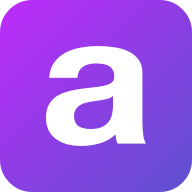
Lead API
Welcome to the Lead API.
You can use this API to access all Lead API endpoints.
Base URL
The base URL for all API requests is https://unify.apideck.com
We also provide a Mock API that can be used for testing purposes: https://mock-api.apideck.com
GraphQL
Use the GraphQL playground to test out the GraphQL API.
Headers
Custom headers that are expected as part of the request. Note that RFC7230 states header names are case insensitive.
| Name | Type | Required | Description |
| --------------------- | ------- | -------- | -------------------------------------------------------------------------------------------------------------------------------------------------------------- |
| x-apideck-consumer-id | String | Yes | The id of the customer stored inside Apideck Vault. This can be a user id, account id, device id or whatever entity that can have integration within your app. |
| x-apideck-service-id | String | No | Describe the service you want to call (e.g., pipedrive). Only needed when a customer has activated multiple integrations for the same Unified API. |
| x-apideck-raw | Boolean | No | Include raw response. Mostly used for debugging purposes. |
| x-apideck-app-id | String | Yes | The application id of your Unify application. Available at https://app.apideck.com/unify/api-keys. |
| Authorization | String | Yes | Bearer API KEY |
Authorization
You can interact with the API through the authorization methods below.
Pagination
All API resources have support for bulk retrieval via list APIs. Apideck uses cursor-based pagination via the optional cursor and limit parameters.
To fetch the first page of results, call the list API without a cursor parameter. Afterwards you can fetch subsequent pages by providing a cursor parameter. You will find the next cursor in the response body in meta.cursors.next. If meta.cursors.next is null you're at the end of the list.
In the REST API you can also use the links from the response for added convenience. Simply call the URL in links.next to get the next page of results.
Query Parameters
| Name | Type | Required | Description |
| ------ | ------ | -------- | ------------------------------------------------------------------------------------------------------------------ |
| cursor | String | No | Cursor to start from. You can find cursors for next & previous pages in the meta.cursors property of the response. |
| limit | Number | No | Number of results to return. Minimum 1, Maximum 200, Default 20 |
Response Body
| Name | Type | Description |
| --------------------- | ------ | ------------------------------------------------------------------ |
| meta.cursors.previous | String | Cursor to navigate to the previous page of results through the API |
| meta.cursors.current | String | Cursor to navigate to the current page of results through the API |
| meta.cursors.next | String | Cursor to navigate to the next page of results through the API |
| meta.itemsonpage | Number | Number of items returned in the data property of the response |
| links.previous | String | Link to navigate to the previous page of results through the API |
| links.current | String | Link to navigate to the current page of results through the API |
| links.next | String | Link to navigate to the next page of results through the API |
⚠️ meta.cursors.previous/links.previous is not available for all connectors.
SDKs and API Clients
We currently offer a Node.js, PHP and .NET SDK.
Need another SDK? Request the SDK of your choice.
Debugging
Because of the nature of the abstraction we do in Apideck Unify we still provide the option to the receive raw requests and responses being handled underlying. By including the raw flag ?raw=true in your requests you can still receive the full request. Please note that this increases the response size and can introduce extra latency.
Errors
The API returns standard HTTP response codes to indicate success or failure of the API requests. For errors, we also return a customized error message inside the JSON response. You can see the returned HTTP status codes below.
| Code | Title | Description |
| ---- | -------------------- | -------------------------------------------------------------------------------------------------------------------------------------------------------------------------------------------------------- |
| 200 | OK | The request message has been successfully processed, and it has produced a response. The response message varies, depending on the request method and the requested data. |
| 201 | Created | The request has been fulfilled and has resulted in one or more new resources being created. |
| 204 | No Content | The server has successfully fulfilled the request and that there is no additional content to send in the response payload body. |
| 400 | Bad Request | The receiving server cannot understand the request because of malformed syntax. Do not repeat the request without first modifying it; check the request for errors, fix them and then retry the request. |
| 401 | Unauthorized | The request has not been applied because it lacks valid authentication credentials for the target resource. |
| 402 | Payment Required | Subscription data is incomplete or out of date. You'll need to provide payment details to continue. |
| 403 | Forbidden | You do not have the appropriate user rights to access the request. Do not repeat the request. |
| 404 | Not Found | The origin server did not find a current representation for the target resource or is not willing to disclose that one exists. |
| 409 | Conflict | The request could not be completed due to a conflict with the current state of the target resource. |
| 422 | Unprocessable Entity | The server understands the content type of the request entity, and the syntax of the request entity is correct but was unable to process the contained instructions. |
| 429 | Too Many Requests | You sent too many requests in a given amount of time ("rate limit"). Try again later |
| 5xx | Server Errors | Something went wrong with the Unify API. These errors are logged on our side. You can contact our team to resolve the issue. |
Handling errors
The Unify API and SDKs can produce errors for many reasons, such as a failed requests due to misconfigured integrations, invalid parameters, authentication errors, and network unavailability.
Error Types
RequestValidationError
Request is not valid for the current endpoint. The response body will include details on the validation error. Check the spelling and types of your attributes, and ensure you are not passing data that is outside of the specification.
UnsupportedFiltersError
Filters in the request are valid, but not supported by the connector. Remove the unsupported filter(s) to get a successful response.
UnsupportedSortFieldError
Sort field (sort[by]) in the request is valid, but not supported by the connector. Replace or remove the sort field to get a successful response.
InvalidCursorError
Pagination cursor in the request is not valid for the current connector. Make sure to use a cursor returned from the API, for the same connector.
ConnectorExecutionError
A Unified API request made via one of our downstream connectors returned an unexpected error. The status_code returned is proxied through to error response along with their original response via the error detail.
UnauthorizedError
We were unable to authorize the request as made. This can happen for a number of reasons, from missing header params to passing an incorrect authorization token. Verify your Api Key is being set correctly in the authorization header. ie: Authorization: 'Bearer sklive*'
ConnectorCredentialsError
A request using a given connector has not been authorized. Ensure the connector you are trying to use has been configured correctly and been authorized for use.
ConnectorDisabledError
A request has been made to a connector that has since been disabled. This may be temporary - You can contact our team to resolve the issue.
ConnectorRateLimitError
You sent too many request to a connector. These rate limits vary from connector to connector. You will need to try again later.
RequestLimitError
You have reached the number of requests included in your Free Tier Subscription. You will no be able to make further requests until this limit resets at the end of the month, or talk to us about upgrading your subscription to continue immediately.
EntityNotFoundError
You've made a request for a resource or route that does not exist. Verify your path parameters or any identifiers used to fetch this resource.
OAuthCredentialsNotFoundError
When adding a connector integration that implements OAuth, both a clientid and clientsecret must be provided before any authorizations can be performed. Verify the integration has been configured properly before continuing.
IntegrationNotFoundError
The requested connector integration could not be found associated to your applicationid. Verify your applicationid is correct, and that this connector has been added and configured for your application.
ConnectionNotFoundError
A valid connection could not be found associated to your applicationid. Something may_ have interrupted the authorization flow. You may need to start the connector authorization process again.
ConnectionSettingsError
The connector has required settings that were not supplied. Verify connection.settings contains all required settings for the connector to be callable.
ConnectorNotFoundError
A request was made for an unknown connector. Verify your serviceid is spelled correctly, and that this connector is enabled for your provided unifiedapi.
OAuthRedirectUriError
A request was made either in a connector authorization flow, or attempting to revoke connector access without a valid redirect_uri. This is the url the user should be returned to on completion of process.
OAuthInvalidStateError
The state param is required and is used to ensure the outgoing authorization state has not been altered before the user is redirected back. It also contains required params needed to identify the connector being used. If this has been altered, the authorization will not succeed.
OAuthCodeExchangeError
When attempting to exchange the authorization code for an access_token during an OAuth flow, an error occurred. This may be temporary. You can reattempt authorization or contact our team to resolve the issue.
OAuthConnectorError
It seems something went wrong on the connector side. It's possible this connector is in beta or still under development. We've been notified and are working to fix this issue.
MappingError
There was an error attempting to retrieve the mapping for a given attribute. We've been notified and are working to fix this issue.
ConnectorMappingNotFoundError
It seems the implementation for this connector is incomplete. It's possible this connector is in beta or still under development. We've been notified and are working to fix this issue.
ConnectorResponseMappingNotFoundError
We were unable to retrieve the response mapping for this connector. It's possible this connector is in beta or still under development. We've been notified and are working to fix this issue.
ConnectorOperationMappingNotFoundError
Connector mapping has not been implemented for the requested operation. It's possible this connector is in beta or still under development. We've been notified and are working to fix this issue.
ConnectorWorkflowMappingError
The composite api calls required for this operation have not been mapped entirely. It's possible this connector is in beta or still under development. We've been notified and are working to fix this issue.
ConnectorOperationUnsupportedError
You're attempting a call that is not supported by the connector. It's likely this operation is supported by another connector, but we're unable to implement for this one.
PaginationNotSupportedError
Pagination is not yet supported for this connector, try removing limit and/or cursor from the query. It's possible this connector is in beta or still under development. We've been notified and are working to fix this issue.
API Design
API Styles and data formats
REST API
The API is organized around REST, providing simple and predictable URIs to access and modify objects. Requests support standard HTTP methods like GET, PUT, POST, and DELETE and standard status codes. JSON is returned by all API responses, including errors. In all API requests, you must set the content-type HTTP header to application/json. All API requests must be made over HTTPS. Calls made over HTTP will fail.
Available HTTP methods
The Apideck API uses HTTP verbs to understand if you want to read (GET), delete (DELETE) or create (POST) an object. When your web application cannot do a POST or DELETE, we provide the ability to set the method through the query parameter \_method.
Response bodies are always UTF-8 encoded JSON objects, unless explicitly documented otherwise. For some endpoints and use cases we divert from REST to provide a better developer experience.
Schema
All API requests and response bodies adhere to a common JSON format representing individual items, collections of items, links to related items and additional meta data.
Meta
Meta data can be represented as a top level member named “meta”. Any information may be provided in the meta data. It’s most common use is to return the total number of records when requesting a collection of resources.
Idempotence (upcoming)
To prevent the creation of duplicate resources, every POST method (such as one that creates a consumer record) must specify a unique value for the X-Unique-Transaction-ID header name. Uniquely identifying each unique POST request ensures that the API processes a given request once and only once.
Uniquely identifying new resource-creation POSTs is especially important when the outcome of a response is ambiguous because of a transient service interruption, such as a server-side timeout or network disruption. If a service interruption occurs, then the client application can safely retry the uniquely identified request without creating duplicate operations. (API endpoints that guarantee that every uniquely identified request is processed only once no matter how many times that uniquely identifiable request is made are described as idempotent.)
Request IDs
Each API request has an associated request identifier. You can find this value in the response headers, under Request-Id. You can also find request identifiers in the URLs of individual request logs in your Dashboard. If you need to contact us about a specific request, providing the request identifier will ensure the fastest possible resolution.
Fixed field types
Dates
The dates returned by the API are all represented in UTC (ISO8601 format).
This example 2019-11-14T00:55:31.820Z is defined by the ISO 8601 standard. The T in the middle separates the year-month-day portion from the hour-minute-second portion. The Z on the end means UTC, that is, an offset-from-UTC of zero hours-minutes-seconds. The Z is pronounced "Zulu" per military/aviation tradition.
The ISO 8601 standard is more modern. The formats are wisely designed to be easy to parse by machine as well as easy to read by humans across cultures.
Prices and Currencies
All prices returned by the API are represented as integer amounts in a currency’s smallest unit. For example, $5 USD would be returned as 500 (i.e, 500 cents).
For zero-decimal currencies, amounts will still be provided as an integer but without the need to divide by 100. For example, an amount of ¥5 (JPY) would be returned as 5.
All currency codes conform to ISO 4217.
Support
If you have problems or need help with your case, you can always reach out to our Support.
You can use this API to access all Lead API endpoints.
Base URL
The base URL for all API requests is https://unify.apideck.com
We also provide a Mock API that can be used for testing purposes: https://mock-api.apideck.com
GraphQL
Use the GraphQL playground to test out the GraphQL API.
Headers
Custom headers that are expected as part of the request. Note that RFC7230 states header names are case insensitive.
| Name | Type | Required | Description |
| --------------------- | ------- | -------- | -------------------------------------------------------------------------------------------------------------------------------------------------------------- |
| x-apideck-consumer-id | String | Yes | The id of the customer stored inside Apideck Vault. This can be a user id, account id, device id or whatever entity that can have integration within your app. |
| x-apideck-service-id | String | No | Describe the service you want to call (e.g., pipedrive). Only needed when a customer has activated multiple integrations for the same Unified API. |
| x-apideck-raw | Boolean | No | Include raw response. Mostly used for debugging purposes. |
| x-apideck-app-id | String | Yes | The application id of your Unify application. Available at https://app.apideck.com/unify/api-keys. |
| Authorization | String | Yes | Bearer API KEY |
Authorization
You can interact with the API through the authorization methods below.
Pagination
All API resources have support for bulk retrieval via list APIs. Apideck uses cursor-based pagination via the optional cursor and limit parameters.
To fetch the first page of results, call the list API without a cursor parameter. Afterwards you can fetch subsequent pages by providing a cursor parameter. You will find the next cursor in the response body in meta.cursors.next. If meta.cursors.next is null you're at the end of the list.
In the REST API you can also use the links from the response for added convenience. Simply call the URL in links.next to get the next page of results.
Query Parameters
| Name | Type | Required | Description |
| ------ | ------ | -------- | ------------------------------------------------------------------------------------------------------------------ |
| cursor | String | No | Cursor to start from. You can find cursors for next & previous pages in the meta.cursors property of the response. |
| limit | Number | No | Number of results to return. Minimum 1, Maximum 200, Default 20 |
Response Body
| Name | Type | Description |
| --------------------- | ------ | ------------------------------------------------------------------ |
| meta.cursors.previous | String | Cursor to navigate to the previous page of results through the API |
| meta.cursors.current | String | Cursor to navigate to the current page of results through the API |
| meta.cursors.next | String | Cursor to navigate to the next page of results through the API |
| meta.itemsonpage | Number | Number of items returned in the data property of the response |
| links.previous | String | Link to navigate to the previous page of results through the API |
| links.current | String | Link to navigate to the current page of results through the API |
| links.next | String | Link to navigate to the next page of results through the API |
⚠️ meta.cursors.previous/links.previous is not available for all connectors.
SDKs and API Clients
We currently offer a Node.js, PHP and .NET SDK.
Need another SDK? Request the SDK of your choice.
Debugging
Because of the nature of the abstraction we do in Apideck Unify we still provide the option to the receive raw requests and responses being handled underlying. By including the raw flag ?raw=true in your requests you can still receive the full request. Please note that this increases the response size and can introduce extra latency.
Errors
The API returns standard HTTP response codes to indicate success or failure of the API requests. For errors, we also return a customized error message inside the JSON response. You can see the returned HTTP status codes below.
| Code | Title | Description |
| ---- | -------------------- | -------------------------------------------------------------------------------------------------------------------------------------------------------------------------------------------------------- |
| 200 | OK | The request message has been successfully processed, and it has produced a response. The response message varies, depending on the request method and the requested data. |
| 201 | Created | The request has been fulfilled and has resulted in one or more new resources being created. |
| 204 | No Content | The server has successfully fulfilled the request and that there is no additional content to send in the response payload body. |
| 400 | Bad Request | The receiving server cannot understand the request because of malformed syntax. Do not repeat the request without first modifying it; check the request for errors, fix them and then retry the request. |
| 401 | Unauthorized | The request has not been applied because it lacks valid authentication credentials for the target resource. |
| 402 | Payment Required | Subscription data is incomplete or out of date. You'll need to provide payment details to continue. |
| 403 | Forbidden | You do not have the appropriate user rights to access the request. Do not repeat the request. |
| 404 | Not Found | The origin server did not find a current representation for the target resource or is not willing to disclose that one exists. |
| 409 | Conflict | The request could not be completed due to a conflict with the current state of the target resource. |
| 422 | Unprocessable Entity | The server understands the content type of the request entity, and the syntax of the request entity is correct but was unable to process the contained instructions. |
| 429 | Too Many Requests | You sent too many requests in a given amount of time ("rate limit"). Try again later |
| 5xx | Server Errors | Something went wrong with the Unify API. These errors are logged on our side. You can contact our team to resolve the issue. |
Handling errors
The Unify API and SDKs can produce errors for many reasons, such as a failed requests due to misconfigured integrations, invalid parameters, authentication errors, and network unavailability.
Error Types
RequestValidationError
Request is not valid for the current endpoint. The response body will include details on the validation error. Check the spelling and types of your attributes, and ensure you are not passing data that is outside of the specification.
UnsupportedFiltersError
Filters in the request are valid, but not supported by the connector. Remove the unsupported filter(s) to get a successful response.
UnsupportedSortFieldError
Sort field (sort[by]) in the request is valid, but not supported by the connector. Replace or remove the sort field to get a successful response.
InvalidCursorError
Pagination cursor in the request is not valid for the current connector. Make sure to use a cursor returned from the API, for the same connector.
ConnectorExecutionError
A Unified API request made via one of our downstream connectors returned an unexpected error. The status_code returned is proxied through to error response along with their original response via the error detail.
UnauthorizedError
We were unable to authorize the request as made. This can happen for a number of reasons, from missing header params to passing an incorrect authorization token. Verify your Api Key is being set correctly in the authorization header. ie: Authorization: 'Bearer sklive*'
ConnectorCredentialsError
A request using a given connector has not been authorized. Ensure the connector you are trying to use has been configured correctly and been authorized for use.
ConnectorDisabledError
A request has been made to a connector that has since been disabled. This may be temporary - You can contact our team to resolve the issue.
ConnectorRateLimitError
You sent too many request to a connector. These rate limits vary from connector to connector. You will need to try again later.
RequestLimitError
You have reached the number of requests included in your Free Tier Subscription. You will no be able to make further requests until this limit resets at the end of the month, or talk to us about upgrading your subscription to continue immediately.
EntityNotFoundError
You've made a request for a resource or route that does not exist. Verify your path parameters or any identifiers used to fetch this resource.
OAuthCredentialsNotFoundError
When adding a connector integration that implements OAuth, both a clientid and clientsecret must be provided before any authorizations can be performed. Verify the integration has been configured properly before continuing.
IntegrationNotFoundError
The requested connector integration could not be found associated to your applicationid. Verify your applicationid is correct, and that this connector has been added and configured for your application.
ConnectionNotFoundError
A valid connection could not be found associated to your applicationid. Something may_ have interrupted the authorization flow. You may need to start the connector authorization process again.
ConnectionSettingsError
The connector has required settings that were not supplied. Verify connection.settings contains all required settings for the connector to be callable.
ConnectorNotFoundError
A request was made for an unknown connector. Verify your serviceid is spelled correctly, and that this connector is enabled for your provided unifiedapi.
OAuthRedirectUriError
A request was made either in a connector authorization flow, or attempting to revoke connector access without a valid redirect_uri. This is the url the user should be returned to on completion of process.
OAuthInvalidStateError
The state param is required and is used to ensure the outgoing authorization state has not been altered before the user is redirected back. It also contains required params needed to identify the connector being used. If this has been altered, the authorization will not succeed.
OAuthCodeExchangeError
When attempting to exchange the authorization code for an access_token during an OAuth flow, an error occurred. This may be temporary. You can reattempt authorization or contact our team to resolve the issue.
OAuthConnectorError
It seems something went wrong on the connector side. It's possible this connector is in beta or still under development. We've been notified and are working to fix this issue.
MappingError
There was an error attempting to retrieve the mapping for a given attribute. We've been notified and are working to fix this issue.
ConnectorMappingNotFoundError
It seems the implementation for this connector is incomplete. It's possible this connector is in beta or still under development. We've been notified and are working to fix this issue.
ConnectorResponseMappingNotFoundError
We were unable to retrieve the response mapping for this connector. It's possible this connector is in beta or still under development. We've been notified and are working to fix this issue.
ConnectorOperationMappingNotFoundError
Connector mapping has not been implemented for the requested operation. It's possible this connector is in beta or still under development. We've been notified and are working to fix this issue.
ConnectorWorkflowMappingError
The composite api calls required for this operation have not been mapped entirely. It's possible this connector is in beta or still under development. We've been notified and are working to fix this issue.
ConnectorOperationUnsupportedError
You're attempting a call that is not supported by the connector. It's likely this operation is supported by another connector, but we're unable to implement for this one.
PaginationNotSupportedError
Pagination is not yet supported for this connector, try removing limit and/or cursor from the query. It's possible this connector is in beta or still under development. We've been notified and are working to fix this issue.
API Design
API Styles and data formats
REST API
The API is organized around REST, providing simple and predictable URIs to access and modify objects. Requests support standard HTTP methods like GET, PUT, POST, and DELETE and standard status codes. JSON is returned by all API responses, including errors. In all API requests, you must set the content-type HTTP header to application/json. All API requests must be made over HTTPS. Calls made over HTTP will fail.
Available HTTP methods
The Apideck API uses HTTP verbs to understand if you want to read (GET), delete (DELETE) or create (POST) an object. When your web application cannot do a POST or DELETE, we provide the ability to set the method through the query parameter \_method.
Response bodies are always UTF-8 encoded JSON objects, unless explicitly documented otherwise. For some endpoints and use cases we divert from REST to provide a better developer experience.
Schema
All API requests and response bodies adhere to a common JSON format representing individual items, collections of items, links to related items and additional meta data.
Meta
Meta data can be represented as a top level member named “meta”. Any information may be provided in the meta data. It’s most common use is to return the total number of records when requesting a collection of resources.
Idempotence (upcoming)
To prevent the creation of duplicate resources, every POST method (such as one that creates a consumer record) must specify a unique value for the X-Unique-Transaction-ID header name. Uniquely identifying each unique POST request ensures that the API processes a given request once and only once.
Uniquely identifying new resource-creation POSTs is especially important when the outcome of a response is ambiguous because of a transient service interruption, such as a server-side timeout or network disruption. If a service interruption occurs, then the client application can safely retry the uniquely identified request without creating duplicate operations. (API endpoints that guarantee that every uniquely identified request is processed only once no matter how many times that uniquely identifiable request is made are described as idempotent.)
Request IDs
Each API request has an associated request identifier. You can find this value in the response headers, under Request-Id. You can also find request identifiers in the URLs of individual request logs in your Dashboard. If you need to contact us about a specific request, providing the request identifier will ensure the fastest possible resolution.
Fixed field types
Dates
The dates returned by the API are all represented in UTC (ISO8601 format).
This example 2019-11-14T00:55:31.820Z is defined by the ISO 8601 standard. The T in the middle separates the year-month-day portion from the hour-minute-second portion. The Z on the end means UTC, that is, an offset-from-UTC of zero hours-minutes-seconds. The Z is pronounced "Zulu" per military/aviation tradition.
The ISO 8601 standard is more modern. The formats are wisely designed to be easy to parse by machine as well as easy to read by humans across cultures.
Prices and Currencies
All prices returned by the API are represented as integer amounts in a currency’s smallest unit. For example, $5 USD would be returned as 500 (i.e, 500 cents).
For zero-decimal currencies, amounts will still be provided as an integer but without the need to divide by 100. For example, an amount of ¥5 (JPY) would be returned as 5.
All currency codes conform to ISO 4217.
Support
If you have problems or need help with your case, you can always reach out to our Support.

PowerTools Developer
Apptigent PowerTools Developer Edition is a powerful suite of API endpoints for custom applications running on any stack. Manipulate text, modify collections, format dates and times, convert currency, perform advanced mathematical calculations, shorten URL's, encode strings, convert text to speech, translate content into multiple languages, process images, and more. PowerTools is the ultimate developer toolkit.
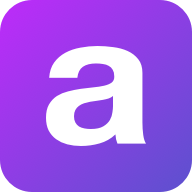
Customer Support
Welcome to the Customer Support API.
You can use this API to access all Customer Support API endpoints.
Base URL
The base URL for all API requests is https://unify.apideck.com
We also provide a Mock API that can be used for testing purposes: https://mock-api.apideck.com
GraphQL
Use the GraphQL playground to test out the GraphQL API.
Headers
Custom headers that are expected as part of the request. Note that RFC7230 states header names are case insensitive.
| Name | Type | Required | Description |
| --------------------- | ------- | -------- | -------------------------------------------------------------------------------------------------------------------------------------------------------------- |
| x-apideck-consumer-id | String | Yes | The id of the customer stored inside Apideck Vault. This can be a user id, account id, device id or whatever entity that can have integration within your app. |
| x-apideck-service-id | String | No | Describe the service you want to call (e.g., pipedrive). Only needed when a customer has activated multiple integrations for the same Unified API. |
| x-apideck-raw | Boolean | No | Include raw response. Mostly used for debugging purposes. |
| x-apideck-app-id | String | Yes | The application id of your Unify application. Available at https://app.apideck.com/unify/api-keys. |
| Authorization | String | Yes | Bearer API KEY |
Authorization
You can interact with the API through the authorization methods below.
Pagination
All API resources have support for bulk retrieval via list APIs. Apideck uses cursor-based pagination via the optional cursor and limit parameters.
To fetch the first page of results, call the list API without a cursor parameter. Afterwards you can fetch subsequent pages by providing a cursor parameter. You will find the next cursor in the response body in meta.cursors.next. If meta.cursors.next is null you're at the end of the list.
In the REST API you can also use the links from the response for added convenience. Simply call the URL in links.next to get the next page of results.
Query Parameters
| Name | Type | Required | Description |
| ------ | ------ | -------- | ------------------------------------------------------------------------------------------------------------------ |
| cursor | String | No | Cursor to start from. You can find cursors for next & previous pages in the meta.cursors property of the response. |
| limit | Number | No | Number of results to return. Minimum 1, Maximum 200, Default 20 |
Response Body
| Name | Type | Description |
| --------------------- | ------ | ------------------------------------------------------------------ |
| meta.cursors.previous | String | Cursor to navigate to the previous page of results through the API |
| meta.cursors.current | String | Cursor to navigate to the current page of results through the API |
| meta.cursors.next | String | Cursor to navigate to the next page of results through the API |
| meta.itemsonpage | Number | Number of items returned in the data property of the response |
| links.previous | String | Link to navigate to the previous page of results through the API |
| links.current | String | Link to navigate to the current page of results through the API |
| links.next | String | Link to navigate to the next page of results through the API |
⚠️ meta.cursors.previous/links.previous is not available for all connectors.
SDKs and API Clients
We currently offer a Node.js, PHP and .NET SDK.
Need another SDK? Request the SDK of your choice.
Debugging
Because of the nature of the abstraction we do in Apideck Unify we still provide the option to the receive raw requests and responses being handled underlying. By including the raw flag ?raw=true in your requests you can still receive the full request. Please note that this increases the response size and can introduce extra latency.
Errors
The API returns standard HTTP response codes to indicate success or failure of the API requests. For errors, we also return a customized error message inside the JSON response. You can see the returned HTTP status codes below.
| Code | Title | Description |
| ---- | -------------------- | -------------------------------------------------------------------------------------------------------------------------------------------------------------------------------------------------------- |
| 200 | OK | The request message has been successfully processed, and it has produced a response. The response message varies, depending on the request method and the requested data. |
| 201 | Created | The request has been fulfilled and has resulted in one or more new resources being created. |
| 204 | No Content | The server has successfully fulfilled the request and that there is no additional content to send in the response payload body. |
| 400 | Bad Request | The receiving server cannot understand the request because of malformed syntax. Do not repeat the request without first modifying it; check the request for errors, fix them and then retry the request. |
| 401 | Unauthorized | The request has not been applied because it lacks valid authentication credentials for the target resource. |
| 402 | Payment Required | Subscription data is incomplete or out of date. You'll need to provide payment details to continue. |
| 403 | Forbidden | You do not have the appropriate user rights to access the request. Do not repeat the request. |
| 404 | Not Found | The origin server did not find a current representation for the target resource or is not willing to disclose that one exists. |
| 409 | Conflict | The request could not be completed due to a conflict with the current state of the target resource. |
| 422 | Unprocessable Entity | The server understands the content type of the request entity, and the syntax of the request entity is correct but was unable to process the contained instructions. |
| 429 | Too Many Requests | You sent too many requests in a given amount of time ("rate limit"). Try again later |
| 5xx | Server Errors | Something went wrong with the Unify API. These errors are logged on our side. You can contact our team to resolve the issue. |
Handling errors
The Unify API and SDKs can produce errors for many reasons, such as a failed requests due to misconfigured integrations, invalid parameters, authentication errors, and network unavailability.
Error Types
RequestValidationError
Request is not valid for the current endpoint. The response body will include details on the validation error. Check the spelling and types of your attributes, and ensure you are not passing data that is outside of the specification.
UnsupportedFiltersError
Filters in the request are valid, but not supported by the connector. Remove the unsupported filter(s) to get a successful response.
UnsupportedSortFieldError
Sort field (sort[by]) in the request is valid, but not supported by the connector. Replace or remove the sort field to get a successful response.
InvalidCursorError
Pagination cursor in the request is not valid for the current connector. Make sure to use a cursor returned from the API, for the same connector.
ConnectorExecutionError
A Unified API request made via one of our downstream connectors returned an unexpected error. The status_code returned is proxied through to error response along with their original response via the error detail.
UnauthorizedError
We were unable to authorize the request as made. This can happen for a number of reasons, from missing header params to passing an incorrect authorization token. Verify your Api Key is being set correctly in the authorization header. ie: Authorization: 'Bearer sklive*'
ConnectorCredentialsError
A request using a given connector has not been authorized. Ensure the connector you are trying to use has been configured correctly and been authorized for use.
ConnectorDisabledError
A request has been made to a connector that has since been disabled. This may be temporary - You can contact our team to resolve the issue.
ConnectorRateLimitError
You sent too many request to a connector. These rate limits vary from connector to connector. You will need to try again later.
RequestLimitError
You have reached the number of requests included in your Free Tier Subscription. You will no be able to make further requests until this limit resets at the end of the month, or talk to us about upgrading your subscription to continue immediately.
EntityNotFoundError
You've made a request for a resource or route that does not exist. Verify your path parameters or any identifiers used to fetch this resource.
OAuthCredentialsNotFoundError
When adding a connector integration that implements OAuth, both a clientid and clientsecret must be provided before any authorizations can be performed. Verify the integration has been configured properly before continuing.
IntegrationNotFoundError
The requested connector integration could not be found associated to your applicationid. Verify your applicationid is correct, and that this connector has been added and configured for your application.
ConnectionNotFoundError
A valid connection could not be found associated to your applicationid. Something may_ have interrupted the authorization flow. You may need to start the connector authorization process again.
ConnectionSettingsError
The connector has required settings that were not supplied. Verify connection.settings contains all required settings for the connector to be callable.
ConnectorNotFoundError
A request was made for an unknown connector. Verify your serviceid is spelled correctly, and that this connector is enabled for your provided unifiedapi.
OAuthRedirectUriError
A request was made either in a connector authorization flow, or attempting to revoke connector access without a valid redirect_uri. This is the url the user should be returned to on completion of process.
OAuthInvalidStateError
The state param is required and is used to ensure the outgoing authorization state has not been altered before the user is redirected back. It also contains required params needed to identify the connector being used. If this has been altered, the authorization will not succeed.
OAuthCodeExchangeError
When attempting to exchange the authorization code for an access_token during an OAuth flow, an error occurred. This may be temporary. You can reattempt authorization or contact our team to resolve the issue.
OAuthConnectorError
It seems something went wrong on the connector side. It's possible this connector is in beta or still under development. We've been notified and are working to fix this issue.
MappingError
There was an error attempting to retrieve the mapping for a given attribute. We've been notified and are working to fix this issue.
ConnectorMappingNotFoundError
It seems the implementation for this connector is incomplete. It's possible this connector is in beta or still under development. We've been notified and are working to fix this issue.
ConnectorResponseMappingNotFoundError
We were unable to retrieve the response mapping for this connector. It's possible this connector is in beta or still under development. We've been notified and are working to fix this issue.
ConnectorOperationMappingNotFoundError
Connector mapping has not been implemented for the requested operation. It's possible this connector is in beta or still under development. We've been notified and are working to fix this issue.
ConnectorWorkflowMappingError
The composite api calls required for this operation have not been mapped entirely. It's possible this connector is in beta or still under development. We've been notified and are working to fix this issue.
ConnectorOperationUnsupportedError
You're attempting a call that is not supported by the connector. It's likely this operation is supported by another connector, but we're unable to implement for this one.
PaginationNotSupportedError
Pagination is not yet supported for this connector, try removing limit and/or cursor from the query. It's possible this connector is in beta or still under development. We've been notified and are working to fix this issue.
API Design
API Styles and data formats
REST API
The API is organized around REST, providing simple and predictable URIs to access and modify objects. Requests support standard HTTP methods like GET, PUT, POST, and DELETE and standard status codes. JSON is returned by all API responses, including errors. In all API requests, you must set the content-type HTTP header to application/json. All API requests must be made over HTTPS. Calls made over HTTP will fail.
Available HTTP methods
The Apideck API uses HTTP verbs to understand if you want to read (GET), delete (DELETE) or create (POST) an object. When your web application cannot do a POST or DELETE, we provide the ability to set the method through the query parameter \_method.
Response bodies are always UTF-8 encoded JSON objects, unless explicitly documented otherwise. For some endpoints and use cases we divert from REST to provide a better developer experience.
Schema
All API requests and response bodies adhere to a common JSON format representing individual items, collections of items, links to related items and additional meta data.
Meta
Meta data can be represented as a top level member named “meta”. Any information may be provided in the meta data. It’s most common use is to return the total number of records when requesting a collection of resources.
Idempotence (upcoming)
To prevent the creation of duplicate resources, every POST method (such as one that creates a consumer record) must specify a unique value for the X-Unique-Transaction-ID header name. Uniquely identifying each unique POST request ensures that the API processes a given request once and only once.
Uniquely identifying new resource-creation POSTs is especially important when the outcome of a response is ambiguous because of a transient service interruption, such as a server-side timeout or network disruption. If a service interruption occurs, then the client application can safely retry the uniquely identified request without creating duplicate operations. (API endpoints that guarantee that every uniquely identified request is processed only once no matter how many times that uniquely identifiable request is made are described as idempotent.)
Request IDs
Each API request has an associated request identifier. You can find this value in the response headers, under Request-Id. You can also find request identifiers in the URLs of individual request logs in your Dashboard. If you need to contact us about a specific request, providing the request identifier will ensure the fastest possible resolution.
Fixed field types
Dates
The dates returned by the API are all represented in UTC (ISO8601 format).
This example 2019-11-14T00:55:31.820Z is defined by the ISO 8601 standard. The T in the middle separates the year-month-day portion from the hour-minute-second portion. The Z on the end means UTC, that is, an offset-from-UTC of zero hours-minutes-seconds. The Z is pronounced "Zulu" per military/aviation tradition.
The ISO 8601 standard is more modern. The formats are wisely designed to be easy to parse by machine as well as easy to read by humans across cultures.
Prices and Currencies
All prices returned by the API are represented as integer amounts in a currency’s smallest unit. For example, $5 USD would be returned as 500 (i.e, 500 cents).
For zero-decimal currencies, amounts will still be provided as an integer but without the need to divide by 100. For example, an amount of ¥5 (JPY) would be returned as 5.
All currency codes conform to ISO 4217.
Support
If you have problems or need help with your case, you can always reach out to our Support.
You can use this API to access all Customer Support API endpoints.
Base URL
The base URL for all API requests is https://unify.apideck.com
We also provide a Mock API that can be used for testing purposes: https://mock-api.apideck.com
GraphQL
Use the GraphQL playground to test out the GraphQL API.
Headers
Custom headers that are expected as part of the request. Note that RFC7230 states header names are case insensitive.
| Name | Type | Required | Description |
| --------------------- | ------- | -------- | -------------------------------------------------------------------------------------------------------------------------------------------------------------- |
| x-apideck-consumer-id | String | Yes | The id of the customer stored inside Apideck Vault. This can be a user id, account id, device id or whatever entity that can have integration within your app. |
| x-apideck-service-id | String | No | Describe the service you want to call (e.g., pipedrive). Only needed when a customer has activated multiple integrations for the same Unified API. |
| x-apideck-raw | Boolean | No | Include raw response. Mostly used for debugging purposes. |
| x-apideck-app-id | String | Yes | The application id of your Unify application. Available at https://app.apideck.com/unify/api-keys. |
| Authorization | String | Yes | Bearer API KEY |
Authorization
You can interact with the API through the authorization methods below.
Pagination
All API resources have support for bulk retrieval via list APIs. Apideck uses cursor-based pagination via the optional cursor and limit parameters.
To fetch the first page of results, call the list API without a cursor parameter. Afterwards you can fetch subsequent pages by providing a cursor parameter. You will find the next cursor in the response body in meta.cursors.next. If meta.cursors.next is null you're at the end of the list.
In the REST API you can also use the links from the response for added convenience. Simply call the URL in links.next to get the next page of results.
Query Parameters
| Name | Type | Required | Description |
| ------ | ------ | -------- | ------------------------------------------------------------------------------------------------------------------ |
| cursor | String | No | Cursor to start from. You can find cursors for next & previous pages in the meta.cursors property of the response. |
| limit | Number | No | Number of results to return. Minimum 1, Maximum 200, Default 20 |
Response Body
| Name | Type | Description |
| --------------------- | ------ | ------------------------------------------------------------------ |
| meta.cursors.previous | String | Cursor to navigate to the previous page of results through the API |
| meta.cursors.current | String | Cursor to navigate to the current page of results through the API |
| meta.cursors.next | String | Cursor to navigate to the next page of results through the API |
| meta.itemsonpage | Number | Number of items returned in the data property of the response |
| links.previous | String | Link to navigate to the previous page of results through the API |
| links.current | String | Link to navigate to the current page of results through the API |
| links.next | String | Link to navigate to the next page of results through the API |
⚠️ meta.cursors.previous/links.previous is not available for all connectors.
SDKs and API Clients
We currently offer a Node.js, PHP and .NET SDK.
Need another SDK? Request the SDK of your choice.
Debugging
Because of the nature of the abstraction we do in Apideck Unify we still provide the option to the receive raw requests and responses being handled underlying. By including the raw flag ?raw=true in your requests you can still receive the full request. Please note that this increases the response size and can introduce extra latency.
Errors
The API returns standard HTTP response codes to indicate success or failure of the API requests. For errors, we also return a customized error message inside the JSON response. You can see the returned HTTP status codes below.
| Code | Title | Description |
| ---- | -------------------- | -------------------------------------------------------------------------------------------------------------------------------------------------------------------------------------------------------- |
| 200 | OK | The request message has been successfully processed, and it has produced a response. The response message varies, depending on the request method and the requested data. |
| 201 | Created | The request has been fulfilled and has resulted in one or more new resources being created. |
| 204 | No Content | The server has successfully fulfilled the request and that there is no additional content to send in the response payload body. |
| 400 | Bad Request | The receiving server cannot understand the request because of malformed syntax. Do not repeat the request without first modifying it; check the request for errors, fix them and then retry the request. |
| 401 | Unauthorized | The request has not been applied because it lacks valid authentication credentials for the target resource. |
| 402 | Payment Required | Subscription data is incomplete or out of date. You'll need to provide payment details to continue. |
| 403 | Forbidden | You do not have the appropriate user rights to access the request. Do not repeat the request. |
| 404 | Not Found | The origin server did not find a current representation for the target resource or is not willing to disclose that one exists. |
| 409 | Conflict | The request could not be completed due to a conflict with the current state of the target resource. |
| 422 | Unprocessable Entity | The server understands the content type of the request entity, and the syntax of the request entity is correct but was unable to process the contained instructions. |
| 429 | Too Many Requests | You sent too many requests in a given amount of time ("rate limit"). Try again later |
| 5xx | Server Errors | Something went wrong with the Unify API. These errors are logged on our side. You can contact our team to resolve the issue. |
Handling errors
The Unify API and SDKs can produce errors for many reasons, such as a failed requests due to misconfigured integrations, invalid parameters, authentication errors, and network unavailability.
Error Types
RequestValidationError
Request is not valid for the current endpoint. The response body will include details on the validation error. Check the spelling and types of your attributes, and ensure you are not passing data that is outside of the specification.
UnsupportedFiltersError
Filters in the request are valid, but not supported by the connector. Remove the unsupported filter(s) to get a successful response.
UnsupportedSortFieldError
Sort field (sort[by]) in the request is valid, but not supported by the connector. Replace or remove the sort field to get a successful response.
InvalidCursorError
Pagination cursor in the request is not valid for the current connector. Make sure to use a cursor returned from the API, for the same connector.
ConnectorExecutionError
A Unified API request made via one of our downstream connectors returned an unexpected error. The status_code returned is proxied through to error response along with their original response via the error detail.
UnauthorizedError
We were unable to authorize the request as made. This can happen for a number of reasons, from missing header params to passing an incorrect authorization token. Verify your Api Key is being set correctly in the authorization header. ie: Authorization: 'Bearer sklive*'
ConnectorCredentialsError
A request using a given connector has not been authorized. Ensure the connector you are trying to use has been configured correctly and been authorized for use.
ConnectorDisabledError
A request has been made to a connector that has since been disabled. This may be temporary - You can contact our team to resolve the issue.
ConnectorRateLimitError
You sent too many request to a connector. These rate limits vary from connector to connector. You will need to try again later.
RequestLimitError
You have reached the number of requests included in your Free Tier Subscription. You will no be able to make further requests until this limit resets at the end of the month, or talk to us about upgrading your subscription to continue immediately.
EntityNotFoundError
You've made a request for a resource or route that does not exist. Verify your path parameters or any identifiers used to fetch this resource.
OAuthCredentialsNotFoundError
When adding a connector integration that implements OAuth, both a clientid and clientsecret must be provided before any authorizations can be performed. Verify the integration has been configured properly before continuing.
IntegrationNotFoundError
The requested connector integration could not be found associated to your applicationid. Verify your applicationid is correct, and that this connector has been added and configured for your application.
ConnectionNotFoundError
A valid connection could not be found associated to your applicationid. Something may_ have interrupted the authorization flow. You may need to start the connector authorization process again.
ConnectionSettingsError
The connector has required settings that were not supplied. Verify connection.settings contains all required settings for the connector to be callable.
ConnectorNotFoundError
A request was made for an unknown connector. Verify your serviceid is spelled correctly, and that this connector is enabled for your provided unifiedapi.
OAuthRedirectUriError
A request was made either in a connector authorization flow, or attempting to revoke connector access without a valid redirect_uri. This is the url the user should be returned to on completion of process.
OAuthInvalidStateError
The state param is required and is used to ensure the outgoing authorization state has not been altered before the user is redirected back. It also contains required params needed to identify the connector being used. If this has been altered, the authorization will not succeed.
OAuthCodeExchangeError
When attempting to exchange the authorization code for an access_token during an OAuth flow, an error occurred. This may be temporary. You can reattempt authorization or contact our team to resolve the issue.
OAuthConnectorError
It seems something went wrong on the connector side. It's possible this connector is in beta or still under development. We've been notified and are working to fix this issue.
MappingError
There was an error attempting to retrieve the mapping for a given attribute. We've been notified and are working to fix this issue.
ConnectorMappingNotFoundError
It seems the implementation for this connector is incomplete. It's possible this connector is in beta or still under development. We've been notified and are working to fix this issue.
ConnectorResponseMappingNotFoundError
We were unable to retrieve the response mapping for this connector. It's possible this connector is in beta or still under development. We've been notified and are working to fix this issue.
ConnectorOperationMappingNotFoundError
Connector mapping has not been implemented for the requested operation. It's possible this connector is in beta or still under development. We've been notified and are working to fix this issue.
ConnectorWorkflowMappingError
The composite api calls required for this operation have not been mapped entirely. It's possible this connector is in beta or still under development. We've been notified and are working to fix this issue.
ConnectorOperationUnsupportedError
You're attempting a call that is not supported by the connector. It's likely this operation is supported by another connector, but we're unable to implement for this one.
PaginationNotSupportedError
Pagination is not yet supported for this connector, try removing limit and/or cursor from the query. It's possible this connector is in beta or still under development. We've been notified and are working to fix this issue.
API Design
API Styles and data formats
REST API
The API is organized around REST, providing simple and predictable URIs to access and modify objects. Requests support standard HTTP methods like GET, PUT, POST, and DELETE and standard status codes. JSON is returned by all API responses, including errors. In all API requests, you must set the content-type HTTP header to application/json. All API requests must be made over HTTPS. Calls made over HTTP will fail.
Available HTTP methods
The Apideck API uses HTTP verbs to understand if you want to read (GET), delete (DELETE) or create (POST) an object. When your web application cannot do a POST or DELETE, we provide the ability to set the method through the query parameter \_method.
Response bodies are always UTF-8 encoded JSON objects, unless explicitly documented otherwise. For some endpoints and use cases we divert from REST to provide a better developer experience.
Schema
All API requests and response bodies adhere to a common JSON format representing individual items, collections of items, links to related items and additional meta data.
Meta
Meta data can be represented as a top level member named “meta”. Any information may be provided in the meta data. It’s most common use is to return the total number of records when requesting a collection of resources.
Idempotence (upcoming)
To prevent the creation of duplicate resources, every POST method (such as one that creates a consumer record) must specify a unique value for the X-Unique-Transaction-ID header name. Uniquely identifying each unique POST request ensures that the API processes a given request once and only once.
Uniquely identifying new resource-creation POSTs is especially important when the outcome of a response is ambiguous because of a transient service interruption, such as a server-side timeout or network disruption. If a service interruption occurs, then the client application can safely retry the uniquely identified request without creating duplicate operations. (API endpoints that guarantee that every uniquely identified request is processed only once no matter how many times that uniquely identifiable request is made are described as idempotent.)
Request IDs
Each API request has an associated request identifier. You can find this value in the response headers, under Request-Id. You can also find request identifiers in the URLs of individual request logs in your Dashboard. If you need to contact us about a specific request, providing the request identifier will ensure the fastest possible resolution.
Fixed field types
Dates
The dates returned by the API are all represented in UTC (ISO8601 format).
This example 2019-11-14T00:55:31.820Z is defined by the ISO 8601 standard. The T in the middle separates the year-month-day portion from the hour-minute-second portion. The Z on the end means UTC, that is, an offset-from-UTC of zero hours-minutes-seconds. The Z is pronounced "Zulu" per military/aviation tradition.
The ISO 8601 standard is more modern. The formats are wisely designed to be easy to parse by machine as well as easy to read by humans across cultures.
Prices and Currencies
All prices returned by the API are represented as integer amounts in a currency’s smallest unit. For example, $5 USD would be returned as 500 (i.e, 500 cents).
For zero-decimal currencies, amounts will still be provided as an integer but without the need to divide by 100. For example, an amount of ¥5 (JPY) would be returned as 5.
All currency codes conform to ISO 4217.
Support
If you have problems or need help with your case, you can always reach out to our Support.
Snyk API
snyk.io
The Snyk API is available to customers on paid plans and allows you to programatically integrate with Snyk.
API vs CLI vs Snyk integration
The API detailed below has the ability to test a package for issues, as they are defined by Snyk. It is important to note that for many package managers, using this API will be less accurate than running the Snyk CLI as part of your build pipe, or just using it locally on your package. The reason for this is that more than one package version fit the requirements given in manifest files. Running the CLI locally tests the actual deployed code, and has an accurate snapshot of the dependency versions in use, while the API can only infer it, with inferior accuracy. It should be noted that the Snyk CLI has the ability to output machine-readable JSON output (with the --json flag to snyk test).
A third option, is to allow Snyk access to your development flow via the existing Snyk integrations. The advantage to this approach is having Snyk monitor every new pull request, and suggest fixes by opening new pull requests. This can be achieved either by integrating Snyk directly to your source code management (SCM) tool, or via a broker to allow greater security and auditability.
If those are not viable options, this API is your best choice.
API url
The base URL for all API endpoints is https://snyk.io/api/v1/
Authorization
To use this API, you must get your token from Snyk. It can be seen on https://snyk.io/account/ after you register with Snyk and login.
The token should be supplied in an Authorization header with the token, preceded by token:
API vs CLI vs Snyk integration
The API detailed below has the ability to test a package for issues, as they are defined by Snyk. It is important to note that for many package managers, using this API will be less accurate than running the Snyk CLI as part of your build pipe, or just using it locally on your package. The reason for this is that more than one package version fit the requirements given in manifest files. Running the CLI locally tests the actual deployed code, and has an accurate snapshot of the dependency versions in use, while the API can only infer it, with inferior accuracy. It should be noted that the Snyk CLI has the ability to output machine-readable JSON output (with the --json flag to snyk test).
A third option, is to allow Snyk access to your development flow via the existing Snyk integrations. The advantage to this approach is having Snyk monitor every new pull request, and suggest fixes by opening new pull requests. This can be achieved either by integrating Snyk directly to your source code management (SCM) tool, or via a broker to allow greater security and auditability.
If those are not viable options, this API is your best choice.
API url
The base URL for all API endpoints is https://snyk.io/api/v1/
Authorization
To use this API, you must get your token from Snyk. It can be seen on https://snyk.io/account/ after you register with Snyk and login.
The token should be supplied in an Authorization header with the token, preceded by token:

Interzoid Get Full Name Parsed Match Similarity Key API
This API provides a similarity key used to match with other similar full name data when data fields are parsed into first name and last name components, including for purposes of deduplication, fuzzy matching, or merging of datasets. A much higher match rate will be achieved by matching on the similarity key rather than the data itself. This API is for full name data where first and last name are in separate fields. Use the Full Name Similarity Key API for first and last name data that are in the same field.
Postman API
getpostman.com
The Postman API allows you to programmatically access data stored in Postman account with ease.
The easiest way to get started with the API is to click the fork button to fork this collection to your own workspace and use Postman to send requests.
Overview
You need a valid API Key to send requests to the API endpoints. You can get your key from the integrations dashboard.
The API has an access rate limit applied to it.
The Postman API will only respond to secured communication done over HTTPS. HTTP requests will be sent a 301 redirect to corresponding HTTPS resources.
Response to every request is sent in JSON format. In case the API request results in an error, it is represented by an "error": {} key in the JSON response.
The request method (verb) determines the nature of action you intend to perform. A request made using the GET method implies that you want to fetch something from Postman, and POST implies you want to save something new to Postman.
The API calls will respond with appropriate HTTP status codes for all requests. Within Postman Client, when a response is received, the status code is highlighted and is accompanied by a help text that indicates the possible meaning of the response code. A 200 OK indicates all went well, while 4XX or 5XX response codes indicate an error from the requesting client or our API servers respectively.
Individual resources in your Postman Account is accessible using its unique id (uid). The uid is a simple concatenation of the resource owner's user-id and the resource-id. For example, a collection's uid is {{ownerid}}-{{collectionid}}.
Authentication
An API Key is required to be sent as part of every request to the Postman API, in the form of an X-Api-Key request header.
> If you do not have an API Key, you can easily generate one by heading over to the Postman Integrations Dashboard.
An API Key tells our API server that the request it received came from you. Everything that you have access to in Postman is accessible with an API Key that is generated by you.
For ease of use inside Postman, you could store your API key in an environment variable called postmanapikey and this Collection will automatically use it to make API calls.
API Key related error response
If an API Key is missing, malformed, or invalid, you will receive a 401 Unauthorised response code and the following JSON response:
Support
For help regarding accessing the Postman API, feel free to discuss it in our Discourse Community. You can also drop in a line at [email protected].
In the event you receive a 503 response from our servers, it implies that we have hit an unexpected spike in API access traffic and would usually be operational within the next 5 minutes. If the outage persists, or your receive any other form of 5XX error, kindly let us know.
Terms of Use
For information on API terms of use and privacy, refer to our terms at http://postman.com/legal/terms/ and our privacy policy at https://www.postman.com/legal/privacy-policy/.
API Reference
The easiest way to get started with the API is to click the fork button to fork this collection to your own workspace and use Postman to send requests.
Overview
You need a valid API Key to send requests to the API endpoints. You can get your key from the integrations dashboard.
The API has an access rate limit applied to it.
The Postman API will only respond to secured communication done over HTTPS. HTTP requests will be sent a 301 redirect to corresponding HTTPS resources.
Response to every request is sent in JSON format. In case the API request results in an error, it is represented by an "error": {} key in the JSON response.
The request method (verb) determines the nature of action you intend to perform. A request made using the GET method implies that you want to fetch something from Postman, and POST implies you want to save something new to Postman.
The API calls will respond with appropriate HTTP status codes for all requests. Within Postman Client, when a response is received, the status code is highlighted and is accompanied by a help text that indicates the possible meaning of the response code. A 200 OK indicates all went well, while 4XX or 5XX response codes indicate an error from the requesting client or our API servers respectively.
Individual resources in your Postman Account is accessible using its unique id (uid). The uid is a simple concatenation of the resource owner's user-id and the resource-id. For example, a collection's uid is {{ownerid}}-{{collectionid}}.
Authentication
An API Key is required to be sent as part of every request to the Postman API, in the form of an X-Api-Key request header.
> If you do not have an API Key, you can easily generate one by heading over to the Postman Integrations Dashboard.
An API Key tells our API server that the request it received came from you. Everything that you have access to in Postman is accessible with an API Key that is generated by you.
For ease of use inside Postman, you could store your API key in an environment variable called postmanapikey and this Collection will automatically use it to make API calls.
API Key related error response
If an API Key is missing, malformed, or invalid, you will receive a 401 Unauthorised response code and the following JSON response:
Support
For help regarding accessing the Postman API, feel free to discuss it in our Discourse Community. You can also drop in a line at [email protected].
In the event you receive a 503 response from our servers, it implies that we have hit an unexpected spike in API access traffic and would usually be operational within the next 5 minutes. If the outage persists, or your receive any other form of 5XX error, kindly let us know.
Terms of Use
For information on API terms of use and privacy, refer to our terms at http://postman.com/legal/terms/ and our privacy policy at https://www.postman.com/legal/privacy-policy/.
API Reference
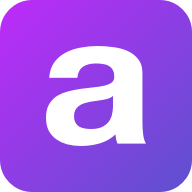
Vault API
Welcome to the Vault API 👋
When you're looking to connect to an API, the first step is authentication.
Vault helps you handle OAuth flows, store API keys, and refresh access tokens from users (called consumers in Apideck).
Base URL
The base URL for all API requests is https://unify.apideck.com
Get Started
To use the Apideck APIs, you need to sign up for free at https://app.apideck.com/signup. Follow the steps below to get started.
Create a free account.
Go to the Dashboard.
Get your API key and the application ID.
Select and configure the integrations you want to make available to your users. Through the Unify dashboard, you can configure which connectors you want to support as integrations.
Retrieve the clientid and clientsecret for the integration you want to activate (Only needed for OAuth integrations).
Soon, you can skip the previous step and use the Apideck sandbox credentials to get you started instead (upcoming)
Register the redirect URI for the example app (https://unify.apideck.com/vault/callback) in the list of redirect URIs under your app's settings
Use the publishing guides to get your integration listed across app marketplaces.
Hosted Vault
Hosted Vault (vault.apideck.com) is a no-code solution, so you don't need to build your own UI to handle the integration settings and authentication.
Hosted Vault - Integrations portal
Behind the scenes, Hosted Vault implements the Vault API endpoints and handles the following features for your customers:
Add a connection
Handle the OAuth flow
Configure connection settings per integration
Manage connections
Discover and propose integration options
Search for integrations (upcoming)
Give integration suggestions based on provided metadata (email or website) when creating the session (upcoming)
To use Hosted Vault, you will need to first create a session. This can be achieved by making a POST request to the Vault API to create a valid session for a user, hereafter referred to as the consumer ID.
Example using curl:
Vault API
Beware, this is strategy takes more time to implement in comparison to Hosted Vault.
If you are building your integration settings UI manually, you can call the Vault API directly.
The Vault API is for those who want to completely white label the in-app integrations overview and authentication experience. All the available endpoints are listed below.
Through the API, your customers authenticate directly in your app, where Vault will still take care of redirecting to the auth provider and back to your app.
If you're already storing access tokens, we will help you migrate through our Vault Migration API (upcoming).
Domain model
At its core, a domain model creates a web of interconnected entities.
Our domain model contains five main entity types: Consumer (user, account, team, machine), Application, Connector, Integration, and Connection.
Connection state
The connection state is computed based on the connection flow below.
Unify and Proxy integration
The only thing you need to use the Unify APIs and Proxy is the consumer id; thereafter, Vault will do the look-up in the background to handle the token injection before performing the API call(s).
Headers
Custom headers that are expected as part of the request. Note that RFC7230 states header names are case insensitive.
| Name | Type | Required | Description |
| --------------------- | ------- | -------- | -------------------------------------------------------------------------------------------------------------------------------------------------------------- |
| x-apideck-app-id | String | Yes | The id of your Unify application. Available at https://app.apideck.com/api-keys. |
| x-apideck-consumer-id | String | Yes | The id of the customer stored inside Apideck Vault. This can be a user id, account id, device id or whatever entity that can have integration within your app. |
| x-apideck-raw | Boolean | No | Include raw response. Mostly used for debugging purposes. |
Sandbox (upcoming)
The sandbox is pre-loaded with data similar to a real-life integrations setup. You can use the preconfigured OAauth configured connectors for testing purposes and can skip this step by using the Apideck sandbox credentials to get you started.
Guides
How to build an integrations UI with Vault
How to configure the OAuth credentials for integration providers (COMING SOON)
FAQ
What purpose does Vault serve? Can I just handle the authentication and access token myself?
You can store everything yourself, but that defeats the purpose of using Apideck Unify. Handling tokens for multiple providers can quickly become very complex.
Is my data secure?
Vault employs data minimization, therefore only requesting the minimum amount of scopes needed to perform an API request.
How do I migrate existing data?
Using our migration API, you can migrate the access tokens and accounts to Apideck Vault. (COMING SOON)
Can I use Vault in combination with existing integrations?
Yes, you can. The flexibility of Unify allows you to quickly the use cases you need while keeping a gradual migration path based on your timeline and requirements.
How does Vault work for Apideck Ecosystem customers?
Once logged in, pick your ecosystem; on the left-hand side of the screen, you'll have the option to create an application underneath the Unify section.
How to integrate Apideck Vault
This section covers everything you need to know to authenticate your customers through Vault.
Vault provides three auth strategies to use API tokens from your customers:
Vault API
Hosted Vault
Apideck Ecosystem (COMING SOON)
You can also opt to bypass Vault and still take care of authentication flows yourself. Make sure to put the right safeguards in place to protect your customers' tokens and other sensitive data.
What auth types does Vault support?
What auth strategies does Vault handle? We currently support three flows so your customers can activate an integration.
API keys
For Services supporting the API key strategy, you can use Hosted Vault will need to provide an in-app form where users can configure their API keys provided by the integration service.
OAuth 2.0
Authorization Code Grant Type Flow
Vault handles the complete Authorization Code Grant Type Flow for you. This flow only supports browser-based (passive) authentication because most identity providers don't allow entering a username and password to be entered into applications that they don't own.
Certain connectors require an OAuth redirect authentication flow, where the end-user is redirected to the provider's website or mobile app to authenticate.
This is being handled by the /authorize endpoint.
Basic auth
Basic authentication is a simple authentication scheme built into the HTTP protocol. The required fields to complete basic auth are handled by Hosted Vault or by updating the connection through the Vault API below.
When you're looking to connect to an API, the first step is authentication.
Vault helps you handle OAuth flows, store API keys, and refresh access tokens from users (called consumers in Apideck).
Base URL
The base URL for all API requests is https://unify.apideck.com
Get Started
To use the Apideck APIs, you need to sign up for free at https://app.apideck.com/signup. Follow the steps below to get started.
Create a free account.
Go to the Dashboard.
Get your API key and the application ID.
Select and configure the integrations you want to make available to your users. Through the Unify dashboard, you can configure which connectors you want to support as integrations.
Retrieve the clientid and clientsecret for the integration you want to activate (Only needed for OAuth integrations).
Soon, you can skip the previous step and use the Apideck sandbox credentials to get you started instead (upcoming)
Register the redirect URI for the example app (https://unify.apideck.com/vault/callback) in the list of redirect URIs under your app's settings
Use the publishing guides to get your integration listed across app marketplaces.
Hosted Vault
Hosted Vault (vault.apideck.com) is a no-code solution, so you don't need to build your own UI to handle the integration settings and authentication.
Hosted Vault - Integrations portal
Behind the scenes, Hosted Vault implements the Vault API endpoints and handles the following features for your customers:
Add a connection
Handle the OAuth flow
Configure connection settings per integration
Manage connections
Discover and propose integration options
Search for integrations (upcoming)
Give integration suggestions based on provided metadata (email or website) when creating the session (upcoming)
To use Hosted Vault, you will need to first create a session. This can be achieved by making a POST request to the Vault API to create a valid session for a user, hereafter referred to as the consumer ID.
Example using curl:
Vault API
Beware, this is strategy takes more time to implement in comparison to Hosted Vault.
If you are building your integration settings UI manually, you can call the Vault API directly.
The Vault API is for those who want to completely white label the in-app integrations overview and authentication experience. All the available endpoints are listed below.
Through the API, your customers authenticate directly in your app, where Vault will still take care of redirecting to the auth provider and back to your app.
If you're already storing access tokens, we will help you migrate through our Vault Migration API (upcoming).
Domain model
At its core, a domain model creates a web of interconnected entities.
Our domain model contains five main entity types: Consumer (user, account, team, machine), Application, Connector, Integration, and Connection.
Connection state
The connection state is computed based on the connection flow below.
Unify and Proxy integration
The only thing you need to use the Unify APIs and Proxy is the consumer id; thereafter, Vault will do the look-up in the background to handle the token injection before performing the API call(s).
Headers
Custom headers that are expected as part of the request. Note that RFC7230 states header names are case insensitive.
| Name | Type | Required | Description |
| --------------------- | ------- | -------- | -------------------------------------------------------------------------------------------------------------------------------------------------------------- |
| x-apideck-app-id | String | Yes | The id of your Unify application. Available at https://app.apideck.com/api-keys. |
| x-apideck-consumer-id | String | Yes | The id of the customer stored inside Apideck Vault. This can be a user id, account id, device id or whatever entity that can have integration within your app. |
| x-apideck-raw | Boolean | No | Include raw response. Mostly used for debugging purposes. |
Sandbox (upcoming)
The sandbox is pre-loaded with data similar to a real-life integrations setup. You can use the preconfigured OAauth configured connectors for testing purposes and can skip this step by using the Apideck sandbox credentials to get you started.
Guides
How to build an integrations UI with Vault
How to configure the OAuth credentials for integration providers (COMING SOON)
FAQ
What purpose does Vault serve? Can I just handle the authentication and access token myself?
You can store everything yourself, but that defeats the purpose of using Apideck Unify. Handling tokens for multiple providers can quickly become very complex.
Is my data secure?
Vault employs data minimization, therefore only requesting the minimum amount of scopes needed to perform an API request.
How do I migrate existing data?
Using our migration API, you can migrate the access tokens and accounts to Apideck Vault. (COMING SOON)
Can I use Vault in combination with existing integrations?
Yes, you can. The flexibility of Unify allows you to quickly the use cases you need while keeping a gradual migration path based on your timeline and requirements.
How does Vault work for Apideck Ecosystem customers?
Once logged in, pick your ecosystem; on the left-hand side of the screen, you'll have the option to create an application underneath the Unify section.
How to integrate Apideck Vault
This section covers everything you need to know to authenticate your customers through Vault.
Vault provides three auth strategies to use API tokens from your customers:
Vault API
Hosted Vault
Apideck Ecosystem (COMING SOON)
You can also opt to bypass Vault and still take care of authentication flows yourself. Make sure to put the right safeguards in place to protect your customers' tokens and other sensitive data.
What auth types does Vault support?
What auth strategies does Vault handle? We currently support three flows so your customers can activate an integration.
API keys
For Services supporting the API key strategy, you can use Hosted Vault will need to provide an in-app form where users can configure their API keys provided by the integration service.
OAuth 2.0
Authorization Code Grant Type Flow
Vault handles the complete Authorization Code Grant Type Flow for you. This flow only supports browser-based (passive) authentication because most identity providers don't allow entering a username and password to be entered into applications that they don't own.
Certain connectors require an OAuth redirect authentication flow, where the end-user is redirected to the provider's website or mobile app to authenticate.
This is being handled by the /authorize endpoint.
Basic auth
Basic authentication is a simple authentication scheme built into the HTTP protocol. The required fields to complete basic auth are handled by Hosted Vault or by updating the connection through the Vault API below.
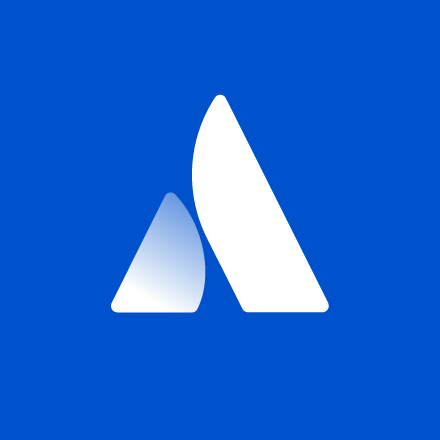
JIRA 7.6.1
jira.local