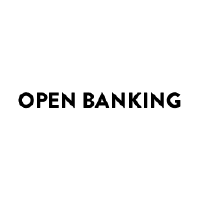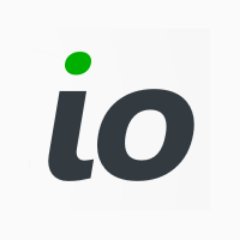Mock sample for your project: BIN Lookup API
Integrate with "BIN Lookup API" from bintable.com in no time with Mockoon's ready to use mock sample
BIN Lookup API
bintable.com
Version: 1.0.0-oas3
Integrate third-party APIs faster by using "BIN Lookup API" ready-to-use mock sample. Mocking this API will help you accelerate your development lifecycles and improves your integration tests' quality and reliability by accounting for random failures, slow response time, etc.
It also helps reduce your dependency on third-party APIs: no more accounts to create, API keys to provision, accesses to configure, unplanned downtime, etc.
Description
BIN lookup API, the free api service from bintable.com to lookup card information using it's BIN. the service maintains updated database based on the comunity and other third party services to make sure all BINs in the database are accurate and up to date.
Other APIs in the same category
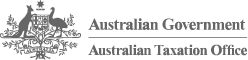
Business Registries
The Business Registries API is built on HTTP. The API is RESTful. It has predictable resource URIs.
The API is documented in OpenAPI format.
In addition to the standard OpenAPI syntax we use a few
vendor extensions.
Overview
The following sections describe the resources that make up the Business Registries REST API.
Current Version
By default, all requests to https://api.abr.ato.gov.au receive the v1 version of the REST API. We encourage you to explicitly request this version via the Accept header.
Accept: application/vnd.abr-ato.v1+json
Schema
All API access is over HTTPS, and accessed from https://api.abr.ato.gov.au. All data is sent and received as JSON. Blank fields are included.
All dates use the ISO 8601 format:
YYYY-MM-DD
For example: 2017-07-01 (the 1st of July 2017)
All timestamps use the ISO 8601 format:
YYYY-MM-DDTHH:MM:SSZ
For example: 2017-07-01T11:05:06+10:00
Timezones
Some requests allow for specifying timestamps or generate timestamps with time zone information. We apply the following rules, in order of priority, to determine timezone information for API calls.
Explicitly provide an ISO 8601 timestamp with timezone information
For API calls that allow for a timestamp to be specified, we use that exact timestamp.
For example: 2017-07-01T11:05:06+10:00
Pagination
Information about pagination is provided in the Link header.
For example:
Link:; rel="next",; rel="last"
rel="next" states that the next page is page=2. This makes sense, since by default, all paginated queries start at page 1. rel="last" provides some more information, stating that the last page of results is on page 34. Accordingly, we have 33 more pages of information that we can consume.
Parameters
Many API methods take optional parameters:
GET /individuals/1234/addresses/?addressType='Mailing'
In this example, the '1234' value is provided for the :partyId parameter in the path while :addressType is passed in the query string.
For POST, PATCH, PUT, and DELETE requests, parameters not included in the URL should be encoded as JSON with a Content-Type of 'application/json'.
Metadata
The API provides metadata services that you can use to discover information about the classifcation schemes and values used by the Registry.
For example:
GET /classifications/roles
Sample response:
[
{
"id": "123e4567-e89b-12d3-a456-426655440001",
"role": "Director",
"roleDescription": "An individual responsible for managing a company's ...",
"relationship": "Directorship",
"reciprocalRole": "Company",
"reciprocalRoleDescription": "An incorporated legal entity."
},
{
...
}
]
Root Endpoint
You can issue a GET request to the root endpoint (also known as the service root) to get all the endpoint categories that the REST API supports:
curl https://api.abr.ato.gov.au
Authentication
The Business Registries API supports API Key authentication.
When you sign up for an account, you are given your first API key. You can generate additional API keys, and delete
API keys (as you may need to rotate your keys in the future). You authenticate to the Business Registries API by
providing your secret key in the request header.
Note: Some requests will return 404 Not Found, instead of 403 Permission Denied. This is to prevent the
accidental leakage of information to unauthorised users.
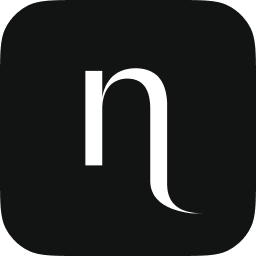
Ntropy Transaction API
Contact Support:
Name: API Support
Email: [email protected]
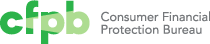
The Consumer Financial Protection Bureau
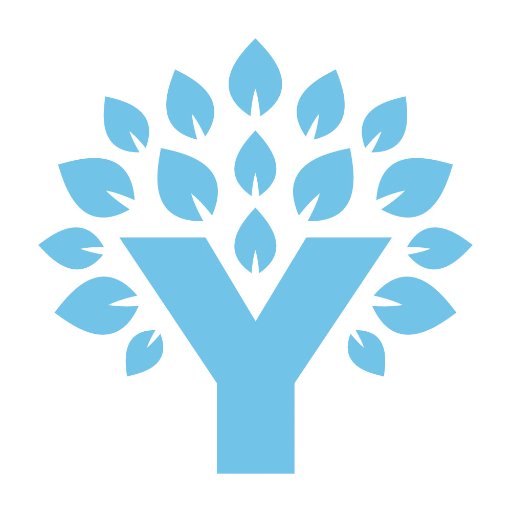
YNAB API Endpoints
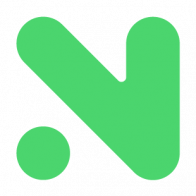
Nordigen Account Information Services API

SpectroCoin Merchant
Chaingateway.io
REST API to build the bridge between Ethereum and the real world
Please check out our website for detailed information about this API.
To use our API, you need an API Key (Described as Authorization header in the examples below).
To get one, please create an account on our website.
For our internal documentation, please check out our Docs Site.
If you need help with integrating our API in your application, you can reach us via email or join our official Telegram group.

Fire Financial Services Business API
The API provides read access to your profile, accounts and transactions, event-driven notifications of activity on the account and payment initiation via batches. Each feature has its own HTTP endpoint and every endpoint has its own permission.
The API exposes 3 main areas of functionality: financial functions, service information and service configuration.
Financial Functions
These functions provide access to your account details, transactions, payee accounts, payment initiation etc.
Service Functions
These provide information about the fees and limits applied to your account.
Service configuration
These provide information about your service configs - applications, webhooks, API tokens, etc.